class: center, middle, inverse, title-slide .title[ # Shiny<br>Visualizacion de datos con R<br>Slides 2 ] .subtitle[ ## Diplomado en Data Science, MatPUC ] .author[ ### Joshua Kunst Fuentes <a href="mailto:jbkunst@gmail.com" class="email">jbkunst@gmail.com</a> ] --- # Shiny: Visualizacion de datos con R ## Version 2024 ### Clases * Lunes 4 de noviembre * Miércoles 6 de Noviembre --- # Programa - [Slides 1](https://jkunst.com/shiny-visualizacion-de-datos-con-R/slides-01.html) - Aplicación (web), ejemplos. - Introducción a shiny: Interfaz usuario y servidor - [Slides 2](https://jkunst.com/shiny-visualizacion-de-datos-con-R/slides-02.html) - Layouts - Integración HTMLWidgets - [Slides 3](https://jkunst.com/shiny-visualizacion-de-datos-con-R/slides-03.html) - Temas, templates y diseño - Compartir una app - Shiny en Python - [Slides 4](https://jkunst.com/shiny-visualizacion-de-datos-con-R/slides-04.html) - Expresiones reactivas - Orden de ejecución - Extensiones shiny --- class: center, middle, inverse # Layouts --- # Layouts <br/> Laytous se refiere a la disposición de elementos -como inputs, textos, outputs- en nuestra app. Dependiendo de las necesidades puede ser convenientes algunos tipos de layuts sobre otros. -- <br/> Como mencionamos anteriormente {shiny} utiliza boostrap 3, y seguirá usando esta versión para evitar problemas de compatibilidad con aplicaciones existentes y mantener la estabilidad en diseños desarrollados bajo esa versión. -- <br/> Para usar versiones recientes de boostrap se debe utilizar el paquete {bslib} que viene con otro contenedores (funciones) y nuevas funcionalidades, como _valueBox_es. --- # {shiny} Tipos de Layouts <br/> .center[ <img src="imgs/shiny-layouts.png" width="800px" /> ] --- # {shiny} sidebarLayout <br/> 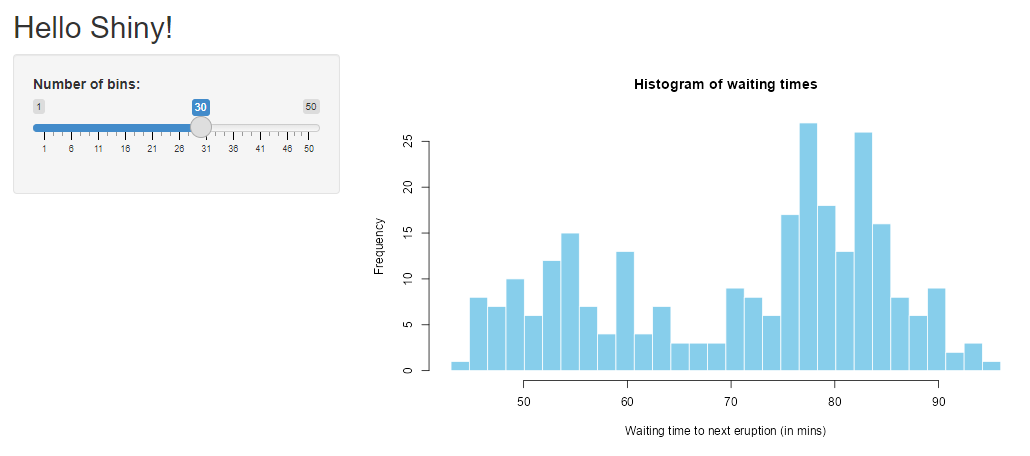 --- # {shiny} sidebarLayout - Estructura Es una distribución simple donde lo primero en aparecer es los controles o inputs. Luego viene el panel principal el cual posee mayor espacio. .center[ <img src="imgs/sidebar2.png" width="800px" /> ] --- # {shiny} sidebarLayout - Ejemplo código .code70[ ```r library(shiny) ui <- fluidPage( titlePanel("Hello Shiny!"), sidebarLayout( sidebarPanel( sliderInput("bins", "Number of bins:", min = 1, max = 50, value = 30) ), mainPanel( plotOutput("distPlot") ) ) ) server <- function(input, output) { output$distPlot <- renderPlot({ x <- faithful[, 2] bins <- seq(min(x), max(x), length.out = input$bins + 1) hist(x, breaks = bins, col = 'skyblue', border = 'white', xlab = 'Waiting time to next eruption (in mins)', main = 'Histogram of waiting times') }) } shinyApp(ui = ui, server = server) ``` ] --- # {shiny} Tipos de Paneles de Navegación Es posible que nuestra aplicación vaya creciendo, en dicho caso, Los paneles nos permiten organizar distintas secciones de la aplicación. .center[ <img src="imgs/navlayouts.png" width="800px" /> ] --- # {shiny} tabsetPanel Los tabs (`tabsetPanel`) son útiles para separar secciones _similares_ en nuestra app. A diferencia de por ejemplo `navbarPage`. .code70[ ``` r library(shiny) ui <- fluidPage( titlePanel("Hello Shiny!"), sidebarLayout( sidebarPanel( sliderInput("obs", "Number of observations:", min = 0, max = 1000, value = 500) ), mainPanel( tabsetPanel( tabPanel("Plot", plotOutput("plot")), tabPanel("Summary", verbatimTextOutput("summary")), tabPanel("Table", tableOutput("tabla")) ) ) ) ) server <- function(input, output) { output$plot <- renderPlot({ hist(rnorm(input$obs)) }) output$summary <- renderText({ input$obs }) output$tabla <- renderTable({ data.frame(input$obs) }) } shinyApp(ui, server) ``` ] --- # {shiny} tabsetPanel Los tabs (`tabsetPanel`) son útiles para separar secciones _similares_ en nuestra app. A diferencia de por ejemplo `navbarPage`. 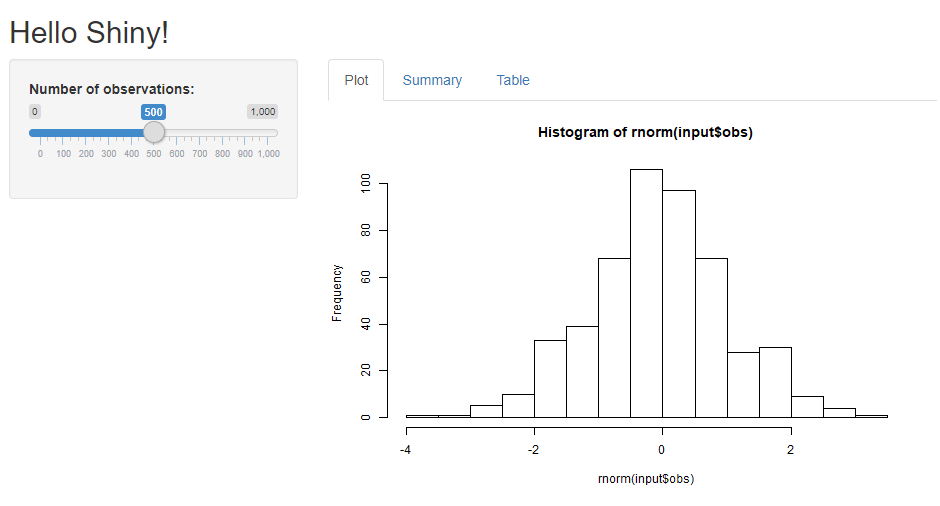 --- # Ejercicio: Modificar la estructura de la aplicación <br/> Nivel _fácil, para calentar las manos_: Para el ejemplo de `sidebarLayout`: Modifique la aplicación para que posea un layout de tipo `flowLayout`. <br/> Nivel _entretenido_: Para el ejemplo de `tabsetPanel` agregue: - Un tab más con un gráfico de líneas. - Un tab que utilice la función `summary` para mostra resúmen de los datos. - Modifique la applicación para utilizar la función `navbarPage`. --- # Solución 1 ```r library(shiny) ui <- fluidPage( titlePanel("Hello Shiny!"), flowLayout( sliderInput("obs", "Number of observations:", min = 0, max = 1000, value = 500), plotOutput("distPlot") ) ) server <- function(input, output) { output$distPlot <- renderPlot({ hist(rnorm(input$obs)) }) } shinyApp(ui, server) ``` --- # Solución 2 .pull-left[ ```r library(shiny) library(ggplot2) ui <- navbarPage( title = "Hello Shiny!", tabPanel("Plot", sliderInput("obs", "Number of observations:", min = 0, max = 1000, value = 500), plotOutput("plot") ), tabPanel("Línea", plotOutput("linea")), tabPanel("Summary", verbatimTextOutput("summary")), tabPanel("Table", tableOutput("tabla")) ) ``` ] .pull-right[ ```r server <- function(input, output) { output$plot <- renderPlot({ hist(rnorm(input$obs)) }) output$summary <- renderPrint({ summary(rnorm(input$obs)) }) output$tabla <- renderTable({ data.frame(rnorm(input$obs)) }) output$linea <- renderPlot({ x <- rnorm(input$obs) qplot(x = 1:input$obs, x, geom = "line") }) } shinyApp(ui, server) ``` ] --- # {bslib} page_sidebar 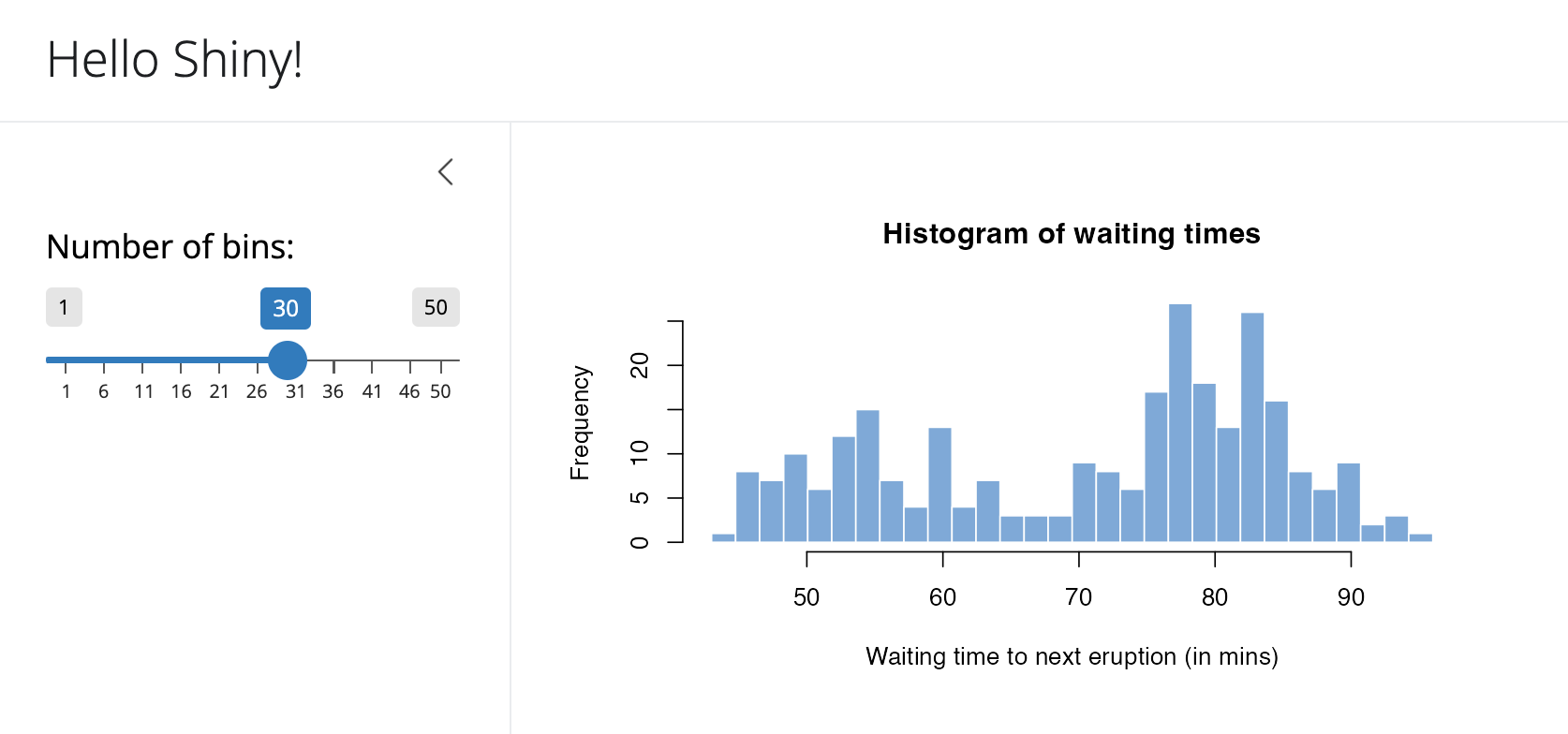 --- # {bslib} page_sidebar .pull-left[ ```r library(shiny) library(bslib) ui <- page_sidebar( title = "Hello Shiny!", sidebar = sidebar( sliderInput( "bins", label = "Number of bins:", min = 1, value = 30, max = 50 ) ), plotOutput("distPlot") ) ``` <small>https://shiny.posit.co/r/articles/build/layout-guide/</small> ] .pull-right[ 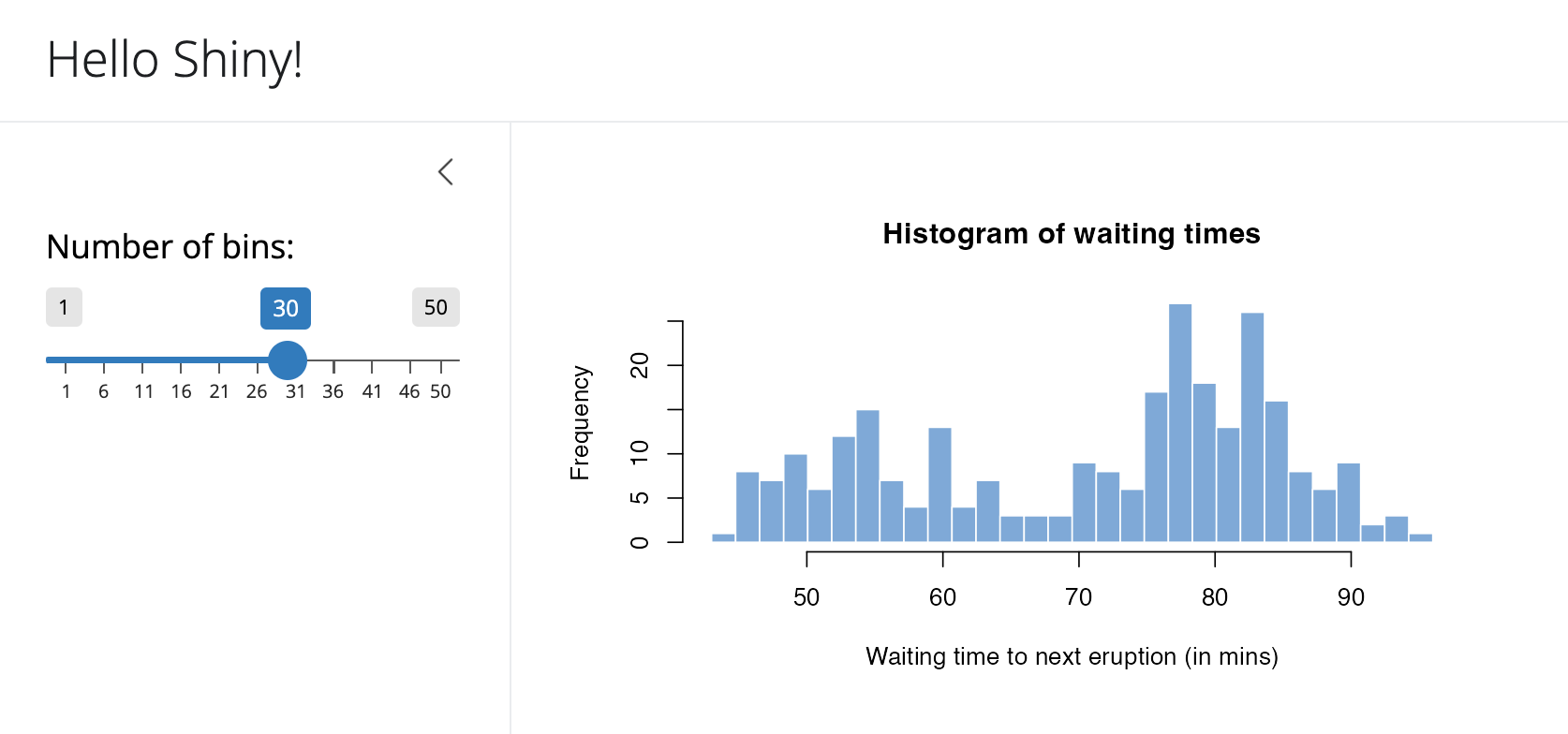 ] --- # {bslib} page_navbar  .code70[ ```r ui <- page_navbar( title = "My App", bg = "#2D89C8", inverse = TRUE, nav_panel(title = "One", p("First page content.")), nav_panel(title = "Two", p("Second page content.")), nav_panel(title = "Three", p("Third page content.")), nav_spacer(), nav_menu( title = "Links", align = "right", nav_item(tags$a("Posit", href = "https://posit.co")), nav_item(tags$a("Shiny", href = "https://shiny.posit.co")) ) ) ``` ] --- class: center, middle, inverse # HTMLWidgets --- # HTMLWidgets HTMLWidgets son un tipo de paquetes que nos permiten realizar visualizaciones en HTML las cuales se pueden usar en (1) consola, (integrar) integrar con shiny y también (3) rmarkdown. Existen una gran cantida de paquetes https://gallery.htmlwidgets.org/, y nos sirven para complementar nuestra aplicación. Cada paquete HTMLWidget tiene su propio set de funciones, el código utilizado para hacer un gráfico en plotly no es el mismo (pero generalmente muy similar) al utilizado en highcharter, echarts4r: - https://plotly.com/r/ - https://jkunst.com/highcharter/ - https://echarts4r.john-coene.com/ - https://rstudio.github.io/leaflet/ - https://rstudio.github.io/DT/ Ejemplo de uso de script https://github.com/jbkunst/shiny-visualizacion-de-datos-con-R/blob/master/R/script-htmlwidgets.R --- count: false # Antes, un poco de {ggplot2} .panel1-ggplot2-auto[ ``` r *library(ggplot2) ``` ] .panel2-ggplot2-auto[ ] --- count: false # Antes, un poco de {ggplot2} .panel1-ggplot2-auto[ ``` r library(ggplot2) *data(iris) ``` ] .panel2-ggplot2-auto[ ] --- count: false # Antes, un poco de {ggplot2} .panel1-ggplot2-auto[ ``` r library(ggplot2) data(iris) *ggplot(iris, aes(Sepal.Length, Sepal.Width)) ``` ] .panel2-ggplot2-auto[ 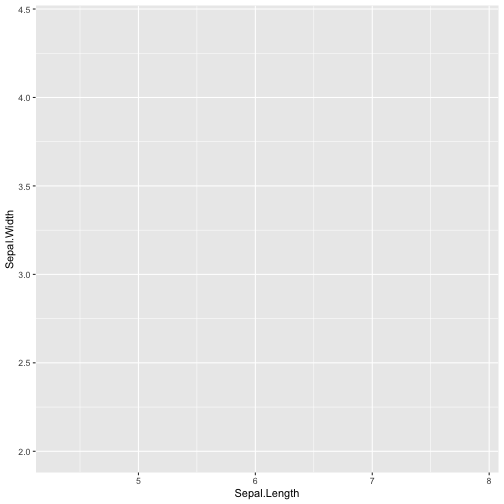<!-- --> ] --- count: false # Antes, un poco de {ggplot2} .panel1-ggplot2-auto[ ``` r library(ggplot2) data(iris) ggplot(iris, aes(Sepal.Length, Sepal.Width)) + * geom_point(aes(color = Species), size = 2.5) ``` ] .panel2-ggplot2-auto[ 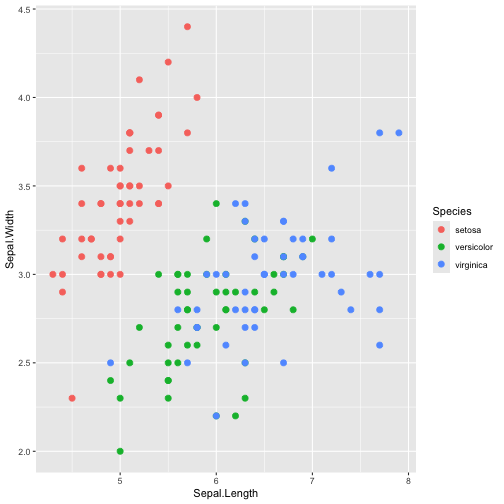<!-- --> ] --- count: false # Antes, un poco de {ggplot2} .panel1-ggplot2-auto[ ``` r library(ggplot2) data(iris) ggplot(iris, aes(Sepal.Length, Sepal.Width)) + geom_point(aes(color = Species), size = 2.5) + * scale_color_viridis_d(end = .9) ``` ] .panel2-ggplot2-auto[ 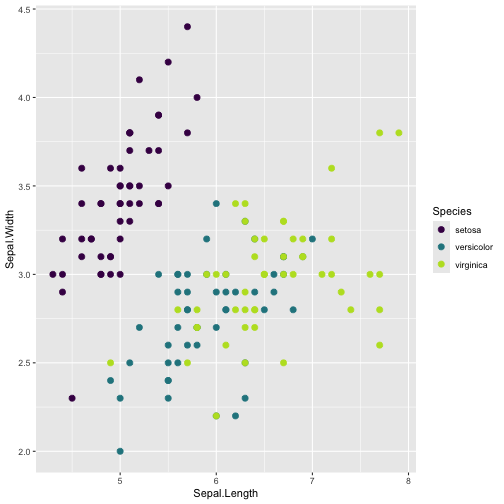<!-- --> ] --- count: false # Antes, un poco de {ggplot2} .panel1-ggplot2-auto[ ``` r library(ggplot2) data(iris) ggplot(iris, aes(Sepal.Length, Sepal.Width)) + geom_point(aes(color = Species), size = 2.5) + scale_color_viridis_d(end = .9) + * geom_smooth(method = "lm") ``` ] .panel2-ggplot2-auto[ 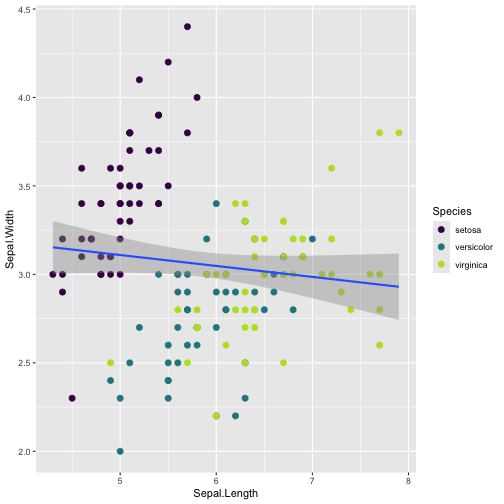<!-- --> ] --- count: false # Antes, un poco de {ggplot2} .panel1-ggplot2-auto[ ``` r library(ggplot2) data(iris) ggplot(iris, aes(Sepal.Length, Sepal.Width)) + geom_point(aes(color = Species), size = 2.5) + scale_color_viridis_d(end = .9) + geom_smooth(method = "lm") + * facet_wrap(vars(Species)) ``` ] .panel2-ggplot2-auto[ 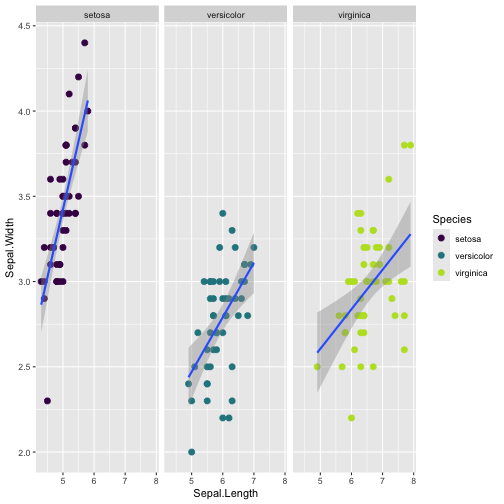<!-- --> ] --- count: false # Antes, un poco de {ggplot2} .panel1-ggplot2-auto[ ``` r library(ggplot2) data(iris) ggplot(iris, aes(Sepal.Length, Sepal.Width)) + geom_point(aes(color = Species), size = 2.5) + scale_color_viridis_d(end = .9) + geom_smooth(method = "lm") + facet_wrap(vars(Species)) + * theme_minimal() ``` ] .panel2-ggplot2-auto[ 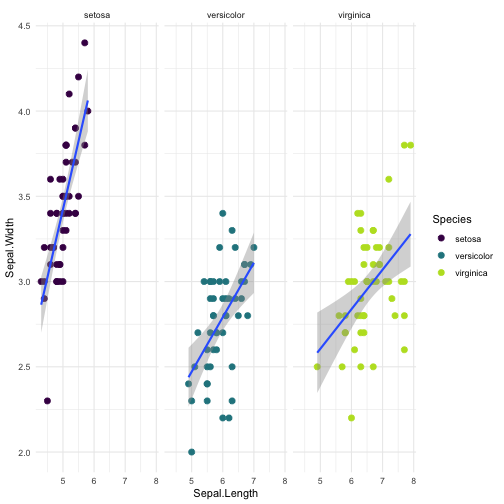<!-- --> ] <style> .panel1-ggplot2-auto { color: black; width: 38.6060606060606%; hight: 32%; float: left; padding-left: 1%; font-size: 80% } .panel2-ggplot2-auto { color: black; width: 59.3939393939394%; hight: 32%; float: left; padding-left: 1%; font-size: 80% } .panel3-ggplot2-auto { color: black; width: NA%; hight: 33%; float: left; padding-left: 1%; font-size: 80% } </style> --- # {plotly} .pull-left[ ``` r library(ggplot2) library(plotly) data(iris) p <- ggplot(iris, aes(Sepal.Length, Sepal.Width)) + geom_point(aes(color = Species), size = 2.5) + scale_color_viridis_d(end = .9) + geom_smooth(method = "lm") + facet_wrap(vars(Species)) + theme_minimal() ggplotly(p) ``` ] .pull-right[ <div class="plotly html-widget html-fill-item" id="htmlwidget-c289265dbf63cb22e869" style="width:504px;height:504px;"></div> <script type="application/json" data-for="htmlwidget-c289265dbf63cb22e869">{"x":{"data":[{"x":[5.0999999999999996,4.9000000000000004,4.7000000000000002,4.5999999999999996,5,5.4000000000000004,4.5999999999999996,5,4.4000000000000004,4.9000000000000004,5.4000000000000004,4.7999999999999998,4.7999999999999998,4.2999999999999998,5.7999999999999998,5.7000000000000002,5.4000000000000004,5.0999999999999996,5.7000000000000002,5.0999999999999996,5.4000000000000004,5.0999999999999996,4.5999999999999996,5.0999999999999996,4.7999999999999998,5,5,5.2000000000000002,5.2000000000000002,4.7000000000000002,4.7999999999999998,5.4000000000000004,5.2000000000000002,5.5,4.9000000000000004,5,5.5,4.9000000000000004,4.4000000000000004,5.0999999999999996,5,4.5,4.4000000000000004,5,5.0999999999999996,4.7999999999999998,5.0999999999999996,4.5999999999999996,5.2999999999999998,5],"y":[3.5,3,3.2000000000000002,3.1000000000000001,3.6000000000000001,3.8999999999999999,3.3999999999999999,3.3999999999999999,2.8999999999999999,3.1000000000000001,3.7000000000000002,3.3999999999999999,3,3,4,4.4000000000000004,3.8999999999999999,3.5,3.7999999999999998,3.7999999999999998,3.3999999999999999,3.7000000000000002,3.6000000000000001,3.2999999999999998,3.3999999999999999,3,3.3999999999999999,3.5,3.3999999999999999,3.2000000000000002,3.1000000000000001,3.3999999999999999,4.0999999999999996,4.2000000000000002,3.1000000000000001,3.2000000000000002,3.5,3.6000000000000001,3,3.3999999999999999,3.5,2.2999999999999998,3.2000000000000002,3.5,3.7999999999999998,3,3.7999999999999998,3.2000000000000002,3.7000000000000002,3.2999999999999998],"text":["Sepal.Length: 5.1<br />Sepal.Width: 3.5<br />Species: setosa","Sepal.Length: 4.9<br />Sepal.Width: 3.0<br />Species: setosa","Sepal.Length: 4.7<br />Sepal.Width: 3.2<br />Species: setosa","Sepal.Length: 4.6<br />Sepal.Width: 3.1<br />Species: setosa","Sepal.Length: 5.0<br />Sepal.Width: 3.6<br />Species: setosa","Sepal.Length: 5.4<br />Sepal.Width: 3.9<br />Species: setosa","Sepal.Length: 4.6<br />Sepal.Width: 3.4<br />Species: setosa","Sepal.Length: 5.0<br />Sepal.Width: 3.4<br />Species: setosa","Sepal.Length: 4.4<br />Sepal.Width: 2.9<br />Species: setosa","Sepal.Length: 4.9<br />Sepal.Width: 3.1<br />Species: setosa","Sepal.Length: 5.4<br />Sepal.Width: 3.7<br />Species: setosa","Sepal.Length: 4.8<br />Sepal.Width: 3.4<br />Species: setosa","Sepal.Length: 4.8<br />Sepal.Width: 3.0<br />Species: setosa","Sepal.Length: 4.3<br />Sepal.Width: 3.0<br />Species: setosa","Sepal.Length: 5.8<br />Sepal.Width: 4.0<br />Species: setosa","Sepal.Length: 5.7<br />Sepal.Width: 4.4<br />Species: setosa","Sepal.Length: 5.4<br />Sepal.Width: 3.9<br />Species: setosa","Sepal.Length: 5.1<br />Sepal.Width: 3.5<br />Species: setosa","Sepal.Length: 5.7<br />Sepal.Width: 3.8<br />Species: setosa","Sepal.Length: 5.1<br />Sepal.Width: 3.8<br />Species: setosa","Sepal.Length: 5.4<br />Sepal.Width: 3.4<br />Species: setosa","Sepal.Length: 5.1<br />Sepal.Width: 3.7<br />Species: setosa","Sepal.Length: 4.6<br />Sepal.Width: 3.6<br />Species: setosa","Sepal.Length: 5.1<br />Sepal.Width: 3.3<br />Species: setosa","Sepal.Length: 4.8<br />Sepal.Width: 3.4<br />Species: setosa","Sepal.Length: 5.0<br />Sepal.Width: 3.0<br />Species: setosa","Sepal.Length: 5.0<br />Sepal.Width: 3.4<br />Species: setosa","Sepal.Length: 5.2<br />Sepal.Width: 3.5<br />Species: setosa","Sepal.Length: 5.2<br />Sepal.Width: 3.4<br />Species: setosa","Sepal.Length: 4.7<br />Sepal.Width: 3.2<br />Species: setosa","Sepal.Length: 4.8<br />Sepal.Width: 3.1<br />Species: setosa","Sepal.Length: 5.4<br />Sepal.Width: 3.4<br />Species: setosa","Sepal.Length: 5.2<br />Sepal.Width: 4.1<br />Species: setosa","Sepal.Length: 5.5<br />Sepal.Width: 4.2<br />Species: setosa","Sepal.Length: 4.9<br />Sepal.Width: 3.1<br />Species: setosa","Sepal.Length: 5.0<br />Sepal.Width: 3.2<br />Species: setosa","Sepal.Length: 5.5<br />Sepal.Width: 3.5<br />Species: setosa","Sepal.Length: 4.9<br />Sepal.Width: 3.6<br />Species: setosa","Sepal.Length: 4.4<br />Sepal.Width: 3.0<br />Species: setosa","Sepal.Length: 5.1<br />Sepal.Width: 3.4<br />Species: setosa","Sepal.Length: 5.0<br />Sepal.Width: 3.5<br />Species: setosa","Sepal.Length: 4.5<br />Sepal.Width: 2.3<br />Species: setosa","Sepal.Length: 4.4<br />Sepal.Width: 3.2<br />Species: setosa","Sepal.Length: 5.0<br />Sepal.Width: 3.5<br />Species: setosa","Sepal.Length: 5.1<br />Sepal.Width: 3.8<br />Species: setosa","Sepal.Length: 4.8<br />Sepal.Width: 3.0<br />Species: setosa","Sepal.Length: 5.1<br />Sepal.Width: 3.8<br />Species: setosa","Sepal.Length: 4.6<br />Sepal.Width: 3.2<br />Species: setosa","Sepal.Length: 5.3<br />Sepal.Width: 3.7<br />Species: setosa","Sepal.Length: 5.0<br />Sepal.Width: 3.3<br />Species: setosa"],"type":"scatter","mode":"markers","marker":{"autocolorscale":false,"color":"rgba(68,1,84,1)","opacity":1,"size":9.4488188976377963,"symbol":"circle","line":{"width":1.8897637795275593,"color":"rgba(68,1,84,1)"}},"hoveron":"points","name":"setosa","legendgroup":"setosa","showlegend":true,"xaxis":"x","yaxis":"y","hoverinfo":"text","frame":null},{"x":[7,6.4000000000000004,6.9000000000000004,5.5,6.5,5.7000000000000002,6.2999999999999998,4.9000000000000004,6.5999999999999996,5.2000000000000002,5,5.9000000000000004,6,6.0999999999999996,5.5999999999999996,6.7000000000000002,5.5999999999999996,5.7999999999999998,6.2000000000000002,5.5999999999999996,5.9000000000000004,6.0999999999999996,6.2999999999999998,6.0999999999999996,6.4000000000000004,6.5999999999999996,6.7999999999999998,6.7000000000000002,6,5.7000000000000002,5.5,5.5,5.7999999999999998,6,5.4000000000000004,6,6.7000000000000002,6.2999999999999998,5.5999999999999996,5.5,5.5,6.0999999999999996,5.7999999999999998,5,5.5999999999999996,5.7000000000000002,5.7000000000000002,6.2000000000000002,5.0999999999999996,5.7000000000000002],"y":[3.2000000000000002,3.2000000000000002,3.1000000000000001,2.2999999999999998,2.7999999999999998,2.7999999999999998,3.2999999999999998,2.3999999999999999,2.8999999999999999,2.7000000000000002,2,3,2.2000000000000002,2.8999999999999999,2.8999999999999999,3.1000000000000001,3,2.7000000000000002,2.2000000000000002,2.5,3.2000000000000002,2.7999999999999998,2.5,2.7999999999999998,2.8999999999999999,3,2.7999999999999998,3,2.8999999999999999,2.6000000000000001,2.3999999999999999,2.3999999999999999,2.7000000000000002,2.7000000000000002,3,3.3999999999999999,3.1000000000000001,2.2999999999999998,3,2.5,2.6000000000000001,3,2.6000000000000001,2.2999999999999998,2.7000000000000002,3,2.8999999999999999,2.8999999999999999,2.5,2.7999999999999998],"text":["Sepal.Length: 7.0<br />Sepal.Width: 3.2<br />Species: versicolor","Sepal.Length: 6.4<br />Sepal.Width: 3.2<br />Species: versicolor","Sepal.Length: 6.9<br />Sepal.Width: 3.1<br />Species: versicolor","Sepal.Length: 5.5<br />Sepal.Width: 2.3<br />Species: versicolor","Sepal.Length: 6.5<br />Sepal.Width: 2.8<br />Species: versicolor","Sepal.Length: 5.7<br />Sepal.Width: 2.8<br />Species: versicolor","Sepal.Length: 6.3<br />Sepal.Width: 3.3<br />Species: versicolor","Sepal.Length: 4.9<br />Sepal.Width: 2.4<br />Species: versicolor","Sepal.Length: 6.6<br />Sepal.Width: 2.9<br />Species: versicolor","Sepal.Length: 5.2<br />Sepal.Width: 2.7<br />Species: versicolor","Sepal.Length: 5.0<br />Sepal.Width: 2.0<br />Species: versicolor","Sepal.Length: 5.9<br />Sepal.Width: 3.0<br />Species: versicolor","Sepal.Length: 6.0<br />Sepal.Width: 2.2<br />Species: versicolor","Sepal.Length: 6.1<br />Sepal.Width: 2.9<br />Species: versicolor","Sepal.Length: 5.6<br />Sepal.Width: 2.9<br />Species: versicolor","Sepal.Length: 6.7<br />Sepal.Width: 3.1<br />Species: versicolor","Sepal.Length: 5.6<br />Sepal.Width: 3.0<br />Species: versicolor","Sepal.Length: 5.8<br />Sepal.Width: 2.7<br />Species: versicolor","Sepal.Length: 6.2<br />Sepal.Width: 2.2<br />Species: versicolor","Sepal.Length: 5.6<br />Sepal.Width: 2.5<br />Species: versicolor","Sepal.Length: 5.9<br />Sepal.Width: 3.2<br />Species: versicolor","Sepal.Length: 6.1<br />Sepal.Width: 2.8<br />Species: versicolor","Sepal.Length: 6.3<br />Sepal.Width: 2.5<br />Species: versicolor","Sepal.Length: 6.1<br />Sepal.Width: 2.8<br />Species: versicolor","Sepal.Length: 6.4<br />Sepal.Width: 2.9<br />Species: versicolor","Sepal.Length: 6.6<br />Sepal.Width: 3.0<br />Species: versicolor","Sepal.Length: 6.8<br />Sepal.Width: 2.8<br />Species: versicolor","Sepal.Length: 6.7<br />Sepal.Width: 3.0<br />Species: versicolor","Sepal.Length: 6.0<br />Sepal.Width: 2.9<br />Species: versicolor","Sepal.Length: 5.7<br />Sepal.Width: 2.6<br />Species: versicolor","Sepal.Length: 5.5<br />Sepal.Width: 2.4<br />Species: versicolor","Sepal.Length: 5.5<br />Sepal.Width: 2.4<br />Species: versicolor","Sepal.Length: 5.8<br />Sepal.Width: 2.7<br />Species: versicolor","Sepal.Length: 6.0<br />Sepal.Width: 2.7<br />Species: versicolor","Sepal.Length: 5.4<br />Sepal.Width: 3.0<br />Species: versicolor","Sepal.Length: 6.0<br />Sepal.Width: 3.4<br />Species: versicolor","Sepal.Length: 6.7<br />Sepal.Width: 3.1<br />Species: versicolor","Sepal.Length: 6.3<br />Sepal.Width: 2.3<br />Species: versicolor","Sepal.Length: 5.6<br />Sepal.Width: 3.0<br />Species: versicolor","Sepal.Length: 5.5<br />Sepal.Width: 2.5<br />Species: versicolor","Sepal.Length: 5.5<br />Sepal.Width: 2.6<br />Species: versicolor","Sepal.Length: 6.1<br />Sepal.Width: 3.0<br />Species: versicolor","Sepal.Length: 5.8<br />Sepal.Width: 2.6<br />Species: versicolor","Sepal.Length: 5.0<br />Sepal.Width: 2.3<br />Species: versicolor","Sepal.Length: 5.6<br />Sepal.Width: 2.7<br />Species: versicolor","Sepal.Length: 5.7<br />Sepal.Width: 3.0<br />Species: versicolor","Sepal.Length: 5.7<br />Sepal.Width: 2.9<br />Species: versicolor","Sepal.Length: 6.2<br />Sepal.Width: 2.9<br />Species: versicolor","Sepal.Length: 5.1<br />Sepal.Width: 2.5<br />Species: versicolor","Sepal.Length: 5.7<br />Sepal.Width: 2.8<br />Species: versicolor"],"type":"scatter","mode":"markers","marker":{"autocolorscale":false,"color":"rgba(37,132,142,1)","opacity":1,"size":9.4488188976377963,"symbol":"circle","line":{"width":1.8897637795275593,"color":"rgba(37,132,142,1)"}},"hoveron":"points","name":"versicolor","legendgroup":"versicolor","showlegend":true,"xaxis":"x2","yaxis":"y","hoverinfo":"text","frame":null},{"x":[6.2999999999999998,5.7999999999999998,7.0999999999999996,6.2999999999999998,6.5,7.5999999999999996,4.9000000000000004,7.2999999999999998,6.7000000000000002,7.2000000000000002,6.5,6.4000000000000004,6.7999999999999998,5.7000000000000002,5.7999999999999998,6.4000000000000004,6.5,7.7000000000000002,7.7000000000000002,6,6.9000000000000004,5.5999999999999996,7.7000000000000002,6.2999999999999998,6.7000000000000002,7.2000000000000002,6.2000000000000002,6.0999999999999996,6.4000000000000004,7.2000000000000002,7.4000000000000004,7.9000000000000004,6.4000000000000004,6.2999999999999998,6.0999999999999996,7.7000000000000002,6.2999999999999998,6.4000000000000004,6,6.9000000000000004,6.7000000000000002,6.9000000000000004,5.7999999999999998,6.7999999999999998,6.7000000000000002,6.7000000000000002,6.2999999999999998,6.5,6.2000000000000002,5.9000000000000004],"y":[3.2999999999999998,2.7000000000000002,3,2.8999999999999999,3,3,2.5,2.8999999999999999,2.5,3.6000000000000001,3.2000000000000002,2.7000000000000002,3,2.5,2.7999999999999998,3.2000000000000002,3,3.7999999999999998,2.6000000000000001,2.2000000000000002,3.2000000000000002,2.7999999999999998,2.7999999999999998,2.7000000000000002,3.2999999999999998,3.2000000000000002,2.7999999999999998,3,2.7999999999999998,3,2.7999999999999998,3.7999999999999998,2.7999999999999998,2.7999999999999998,2.6000000000000001,3,3.3999999999999999,3.1000000000000001,3,3.1000000000000001,3.1000000000000001,3.1000000000000001,2.7000000000000002,3.2000000000000002,3.2999999999999998,3,2.5,3,3.3999999999999999,3],"text":["Sepal.Length: 6.3<br />Sepal.Width: 3.3<br />Species: virginica","Sepal.Length: 5.8<br />Sepal.Width: 2.7<br />Species: virginica","Sepal.Length: 7.1<br />Sepal.Width: 3.0<br />Species: virginica","Sepal.Length: 6.3<br />Sepal.Width: 2.9<br />Species: virginica","Sepal.Length: 6.5<br />Sepal.Width: 3.0<br />Species: virginica","Sepal.Length: 7.6<br />Sepal.Width: 3.0<br />Species: virginica","Sepal.Length: 4.9<br />Sepal.Width: 2.5<br />Species: virginica","Sepal.Length: 7.3<br />Sepal.Width: 2.9<br />Species: virginica","Sepal.Length: 6.7<br />Sepal.Width: 2.5<br />Species: virginica","Sepal.Length: 7.2<br />Sepal.Width: 3.6<br />Species: virginica","Sepal.Length: 6.5<br />Sepal.Width: 3.2<br />Species: virginica","Sepal.Length: 6.4<br />Sepal.Width: 2.7<br />Species: virginica","Sepal.Length: 6.8<br />Sepal.Width: 3.0<br />Species: virginica","Sepal.Length: 5.7<br />Sepal.Width: 2.5<br />Species: virginica","Sepal.Length: 5.8<br />Sepal.Width: 2.8<br />Species: virginica","Sepal.Length: 6.4<br />Sepal.Width: 3.2<br />Species: virginica","Sepal.Length: 6.5<br />Sepal.Width: 3.0<br />Species: virginica","Sepal.Length: 7.7<br />Sepal.Width: 3.8<br />Species: virginica","Sepal.Length: 7.7<br />Sepal.Width: 2.6<br />Species: virginica","Sepal.Length: 6.0<br />Sepal.Width: 2.2<br />Species: virginica","Sepal.Length: 6.9<br />Sepal.Width: 3.2<br />Species: virginica","Sepal.Length: 5.6<br />Sepal.Width: 2.8<br />Species: virginica","Sepal.Length: 7.7<br />Sepal.Width: 2.8<br />Species: virginica","Sepal.Length: 6.3<br />Sepal.Width: 2.7<br />Species: virginica","Sepal.Length: 6.7<br />Sepal.Width: 3.3<br />Species: virginica","Sepal.Length: 7.2<br />Sepal.Width: 3.2<br />Species: virginica","Sepal.Length: 6.2<br />Sepal.Width: 2.8<br />Species: virginica","Sepal.Length: 6.1<br />Sepal.Width: 3.0<br />Species: virginica","Sepal.Length: 6.4<br />Sepal.Width: 2.8<br />Species: virginica","Sepal.Length: 7.2<br />Sepal.Width: 3.0<br />Species: virginica","Sepal.Length: 7.4<br />Sepal.Width: 2.8<br />Species: virginica","Sepal.Length: 7.9<br />Sepal.Width: 3.8<br />Species: virginica","Sepal.Length: 6.4<br />Sepal.Width: 2.8<br />Species: virginica","Sepal.Length: 6.3<br />Sepal.Width: 2.8<br />Species: virginica","Sepal.Length: 6.1<br />Sepal.Width: 2.6<br />Species: virginica","Sepal.Length: 7.7<br />Sepal.Width: 3.0<br />Species: virginica","Sepal.Length: 6.3<br />Sepal.Width: 3.4<br />Species: virginica","Sepal.Length: 6.4<br />Sepal.Width: 3.1<br />Species: virginica","Sepal.Length: 6.0<br />Sepal.Width: 3.0<br />Species: virginica","Sepal.Length: 6.9<br />Sepal.Width: 3.1<br />Species: virginica","Sepal.Length: 6.7<br />Sepal.Width: 3.1<br />Species: virginica","Sepal.Length: 6.9<br />Sepal.Width: 3.1<br />Species: virginica","Sepal.Length: 5.8<br />Sepal.Width: 2.7<br />Species: virginica","Sepal.Length: 6.8<br />Sepal.Width: 3.2<br />Species: virginica","Sepal.Length: 6.7<br />Sepal.Width: 3.3<br />Species: virginica","Sepal.Length: 6.7<br />Sepal.Width: 3.0<br />Species: virginica","Sepal.Length: 6.3<br />Sepal.Width: 2.5<br />Species: virginica","Sepal.Length: 6.5<br />Sepal.Width: 3.0<br />Species: virginica","Sepal.Length: 6.2<br />Sepal.Width: 3.4<br />Species: virginica","Sepal.Length: 5.9<br />Sepal.Width: 3.0<br />Species: virginica"],"type":"scatter","mode":"markers","marker":{"autocolorscale":false,"color":"rgba(187,223,39,1)","opacity":1,"size":9.4488188976377963,"symbol":"circle","line":{"width":1.8897637795275593,"color":"rgba(187,223,39,1)"}},"hoveron":"points","name":"virginica","legendgroup":"virginica","showlegend":true,"xaxis":"x3","yaxis":"y","hoverinfo":"text","frame":null},{"x":[4.2999999999999998,4.3189873417721518,4.3379746835443038,4.3569620253164558,4.3759493670886078,4.3949367088607589,4.4139240506329109,4.4329113924050629,4.4518987341772149,4.4708860759493669,4.4898734177215189,4.5088607594936709,4.5278481012658229,4.5468354430379749,4.565822784810126,4.584810126582278,4.60379746835443,4.622784810126582,4.641772151898734,4.660759493670886,4.679746835443038,4.69873417721519,4.7177215189873412,4.7367088607594932,4.7556962025316452,4.7746835443037972,4.7936708860759492,4.8126582278481012,4.8316455696202532,4.8506329113924052,4.8696202531645572,4.8886075949367083,4.9075949367088603,4.9265822784810123,4.9455696202531643,4.9645569620253163,4.9835443037974683,5.0025316455696203,5.0215189873417723,5.0405063291139243,5.0594936708860754,5.0784810126582274,5.0974683544303794,5.1164556962025314,5.1354430379746834,5.1544303797468354,5.1734177215189874,5.1924050632911394,5.2113924050632914,5.2303797468354425,5.2493670886075945,5.2683544303797465,5.2873417721518985,5.3063291139240505,5.3253164556962025,5.3443037974683545,5.3632911392405065,5.3822784810126585,5.4012658227848096,5.4202531645569616,5.4392405063291136,5.4582278481012656,5.4772151898734176,5.4962025316455696,5.5151898734177216,5.5341772151898736,5.5531645569620256,5.5721518987341767,5.5911392405063287,5.6101265822784807,5.6291139240506327,5.6481012658227847,5.6670886075949367,5.6860759493670887,5.7050632911392398,5.7240506329113927,5.7430379746835438,5.7620253164556958,5.7810126582278478,5.7999999999999998],"y":[2.8642390197431098,2.8794009495022332,2.8945628792613562,2.9097248090204797,2.9248867387796031,2.9400486685387253,2.9552105982978487,2.9703725280569722,2.9855344578160952,3.0006963875752186,3.0158583173343416,3.0310202470934651,3.0461821768525881,3.0613441066117115,3.0765060363708341,3.0916679661299571,3.1068298958890805,3.1219918256482035,3.137153755407327,3.1523156851664504,3.1674776149255734,3.1826395446846969,3.1978014744438195,3.2129634042029425,3.2281253339620659,3.2432872637211889,3.2584491934803124,3.2736111232394354,3.2887730529985588,3.3039349827576818,3.3190969125168053,3.3342588422759278,3.3494207720350513,3.3645827017941743,3.3797446315532977,3.3949065613124207,3.4100684910715442,3.4252304208306672,3.4403923505897906,3.4555542803489137,3.4707162101080362,3.4858781398671597,3.5010400696262827,3.5162019993854061,3.5313639291445296,3.5465258589036526,3.561687788662776,3.576849718421899,3.5920116481810225,3.607173577940145,3.622335507699268,3.6374974374583915,3.6526593672175145,3.6678212969766379,3.682983226735761,3.6981451564948844,3.7133070862540074,3.7284690160131309,3.7436309457722534,3.7587928755313769,3.7739548052904999,3.7891167350496233,3.8042786648087463,3.8194405945678698,3.8346025243269928,3.8497644540861162,3.8649263838452392,3.8800883136043618,3.8952502433634852,3.9104121731226082,3.9255741028817317,3.9407360326408551,3.9558979623999782,3.9710598921591016,3.9862218219182242,4.0013837516773476,4.0165456814364706,4.0317076111955936,4.0468695409547166,4.0620314707138405],"text":["Sepal.Length: 4.300000<br />Sepal.Width: 2.864239","Sepal.Length: 4.318987<br />Sepal.Width: 2.879401","Sepal.Length: 4.337975<br />Sepal.Width: 2.894563","Sepal.Length: 4.356962<br />Sepal.Width: 2.909725","Sepal.Length: 4.375949<br />Sepal.Width: 2.924887","Sepal.Length: 4.394937<br />Sepal.Width: 2.940049","Sepal.Length: 4.413924<br />Sepal.Width: 2.955211","Sepal.Length: 4.432911<br />Sepal.Width: 2.970373","Sepal.Length: 4.451899<br />Sepal.Width: 2.985534","Sepal.Length: 4.470886<br />Sepal.Width: 3.000696","Sepal.Length: 4.489873<br />Sepal.Width: 3.015858","Sepal.Length: 4.508861<br />Sepal.Width: 3.031020","Sepal.Length: 4.527848<br />Sepal.Width: 3.046182","Sepal.Length: 4.546835<br />Sepal.Width: 3.061344","Sepal.Length: 4.565823<br />Sepal.Width: 3.076506","Sepal.Length: 4.584810<br />Sepal.Width: 3.091668","Sepal.Length: 4.603797<br />Sepal.Width: 3.106830","Sepal.Length: 4.622785<br />Sepal.Width: 3.121992","Sepal.Length: 4.641772<br />Sepal.Width: 3.137154","Sepal.Length: 4.660759<br />Sepal.Width: 3.152316","Sepal.Length: 4.679747<br />Sepal.Width: 3.167478","Sepal.Length: 4.698734<br />Sepal.Width: 3.182640","Sepal.Length: 4.717722<br />Sepal.Width: 3.197801","Sepal.Length: 4.736709<br />Sepal.Width: 3.212963","Sepal.Length: 4.755696<br />Sepal.Width: 3.228125","Sepal.Length: 4.774684<br />Sepal.Width: 3.243287","Sepal.Length: 4.793671<br />Sepal.Width: 3.258449","Sepal.Length: 4.812658<br />Sepal.Width: 3.273611","Sepal.Length: 4.831646<br />Sepal.Width: 3.288773","Sepal.Length: 4.850633<br />Sepal.Width: 3.303935","Sepal.Length: 4.869620<br />Sepal.Width: 3.319097","Sepal.Length: 4.888608<br />Sepal.Width: 3.334259","Sepal.Length: 4.907595<br />Sepal.Width: 3.349421","Sepal.Length: 4.926582<br />Sepal.Width: 3.364583","Sepal.Length: 4.945570<br />Sepal.Width: 3.379745","Sepal.Length: 4.964557<br />Sepal.Width: 3.394907","Sepal.Length: 4.983544<br />Sepal.Width: 3.410068","Sepal.Length: 5.002532<br />Sepal.Width: 3.425230","Sepal.Length: 5.021519<br />Sepal.Width: 3.440392","Sepal.Length: 5.040506<br />Sepal.Width: 3.455554","Sepal.Length: 5.059494<br />Sepal.Width: 3.470716","Sepal.Length: 5.078481<br />Sepal.Width: 3.485878","Sepal.Length: 5.097468<br />Sepal.Width: 3.501040","Sepal.Length: 5.116456<br />Sepal.Width: 3.516202","Sepal.Length: 5.135443<br />Sepal.Width: 3.531364","Sepal.Length: 5.154430<br />Sepal.Width: 3.546526","Sepal.Length: 5.173418<br />Sepal.Width: 3.561688","Sepal.Length: 5.192405<br />Sepal.Width: 3.576850","Sepal.Length: 5.211392<br />Sepal.Width: 3.592012","Sepal.Length: 5.230380<br />Sepal.Width: 3.607174","Sepal.Length: 5.249367<br />Sepal.Width: 3.622336","Sepal.Length: 5.268354<br />Sepal.Width: 3.637497","Sepal.Length: 5.287342<br />Sepal.Width: 3.652659","Sepal.Length: 5.306329<br />Sepal.Width: 3.667821","Sepal.Length: 5.325316<br />Sepal.Width: 3.682983","Sepal.Length: 5.344304<br />Sepal.Width: 3.698145","Sepal.Length: 5.363291<br />Sepal.Width: 3.713307","Sepal.Length: 5.382278<br />Sepal.Width: 3.728469","Sepal.Length: 5.401266<br />Sepal.Width: 3.743631","Sepal.Length: 5.420253<br />Sepal.Width: 3.758793","Sepal.Length: 5.439241<br />Sepal.Width: 3.773955","Sepal.Length: 5.458228<br />Sepal.Width: 3.789117","Sepal.Length: 5.477215<br />Sepal.Width: 3.804279","Sepal.Length: 5.496203<br />Sepal.Width: 3.819441","Sepal.Length: 5.515190<br />Sepal.Width: 3.834603","Sepal.Length: 5.534177<br />Sepal.Width: 3.849764","Sepal.Length: 5.553165<br />Sepal.Width: 3.864926","Sepal.Length: 5.572152<br />Sepal.Width: 3.880088","Sepal.Length: 5.591139<br />Sepal.Width: 3.895250","Sepal.Length: 5.610127<br />Sepal.Width: 3.910412","Sepal.Length: 5.629114<br />Sepal.Width: 3.925574","Sepal.Length: 5.648101<br />Sepal.Width: 3.940736","Sepal.Length: 5.667089<br />Sepal.Width: 3.955898","Sepal.Length: 5.686076<br />Sepal.Width: 3.971060","Sepal.Length: 5.705063<br />Sepal.Width: 3.986222","Sepal.Length: 5.724051<br />Sepal.Width: 4.001384","Sepal.Length: 5.743038<br />Sepal.Width: 4.016546","Sepal.Length: 5.762025<br />Sepal.Width: 4.031708","Sepal.Length: 5.781013<br />Sepal.Width: 4.046870","Sepal.Length: 5.800000<br />Sepal.Width: 4.062031"],"type":"scatter","mode":"lines","name":"fitted values","line":{"width":3.7795275590551185,"color":"rgba(51,102,255,1)","dash":"solid"},"hoveron":"points","showlegend":false,"xaxis":"x","yaxis":"y","hoverinfo":"text","frame":null},{"x":[4.9000000000000004,4.9265822784810132,4.953164556962026,4.9797468354430379,5.0063291139240507,5.0329113924050635,5.0594936708860763,5.0860759493670891,5.1126582278481019,5.1392405063291147,5.1658227848101266,5.1924050632911394,5.2189873417721522,5.245569620253165,5.2721518987341778,5.2987341772151906,5.3253164556962025,5.3518987341772153,5.3784810126582281,5.4050632911392409,5.4316455696202537,5.4582278481012665,5.4848101265822784,5.5113924050632912,5.537974683544304,5.5645569620253168,5.5911392405063296,5.6177215189873424,5.6443037974683543,5.6708860759493671,5.6974683544303799,5.7240506329113927,5.7506329113924055,5.7772151898734183,5.8037974683544302,5.830379746835443,5.8569620253164558,5.8835443037974686,5.9101265822784814,5.9367088607594933,5.963291139240507,5.9898734177215189,6.0164556962025317,6.0430379746835445,6.0696202531645573,6.0962025316455701,6.122784810126582,6.1493670886075948,6.1759493670886076,6.2025316455696204,6.2291139240506332,6.255696202531646,6.2822784810126588,6.3088607594936708,6.3354430379746836,6.3620253164556964,6.3886075949367092,6.415189873417722,6.4417721518987339,6.4683544303797467,6.4949367088607595,6.5215189873417723,6.5481012658227851,6.5746835443037979,6.6012658227848107,6.6278481012658226,6.6544303797468354,6.6810126582278482,6.707594936708861,6.7341772151898738,6.7607594936708857,6.7873417721518985,6.8139240506329113,6.8405063291139241,6.8670886075949369,6.8936708860759497,6.9202531645569625,6.9468354430379744,6.9734177215189872,7],"y":[2.4387707580121325,2.4472696266912601,2.4557684953703878,2.464267364049515,2.4727662327286426,2.4812651014077702,2.4897639700868979,2.498262838766026,2.5067617074451536,2.5152605761242812,2.5237594448034084,2.532258313482536,2.5407571821616637,2.5492560508407913,2.557754919519919,2.5662537881990466,2.5747526568781738,2.5832515255573014,2.5917503942364291,2.6002492629155571,2.6087481315946848,2.6172470002738124,2.6257458689529396,2.6342447376320672,2.6427436063111949,2.6512424749903225,2.6597413436694501,2.6682402123485778,2.676739081027705,2.6852379497068326,2.6937368183859607,2.7022356870650883,2.710734555744216,2.7192334244233436,2.7277322931024708,2.7362311617815984,2.7447300304607261,2.7532288991398537,2.7617277678189813,2.7702266364981085,2.7787255051772366,2.7872243738563642,2.7957232425354919,2.8042221112146195,2.8127209798937471,2.8212198485728748,2.829718717252002,2.8382175859311296,2.8467164546102572,2.8552153232893849,2.8637141919685125,2.8722130606476401,2.8807119293267678,2.8892107980058954,2.8977096666850231,2.9062085353641507,2.9147074040432783,2.923206272722406,2.9317051414015332,2.9402040100806608,2.9487028787597884,2.9572017474389161,2.9657006161180437,2.9741994847971713,2.982698353476299,2.9911972221554266,2.9996960908345542,3.0081949595136819,3.0166938281928095,3.0251926968719371,3.0336915655510643,3.042190434230192,3.0506893029093196,3.0591881715884472,3.0676870402675749,3.0761859089467025,3.0846847776258302,3.0931836463049578,3.1016825149840854,3.1101813836632131],"text":["Sepal.Length: 4.900000<br />Sepal.Width: 2.438771","Sepal.Length: 4.926582<br />Sepal.Width: 2.447270","Sepal.Length: 4.953165<br />Sepal.Width: 2.455768","Sepal.Length: 4.979747<br />Sepal.Width: 2.464267","Sepal.Length: 5.006329<br />Sepal.Width: 2.472766","Sepal.Length: 5.032911<br />Sepal.Width: 2.481265","Sepal.Length: 5.059494<br />Sepal.Width: 2.489764","Sepal.Length: 5.086076<br />Sepal.Width: 2.498263","Sepal.Length: 5.112658<br />Sepal.Width: 2.506762","Sepal.Length: 5.139241<br />Sepal.Width: 2.515261","Sepal.Length: 5.165823<br />Sepal.Width: 2.523759","Sepal.Length: 5.192405<br />Sepal.Width: 2.532258","Sepal.Length: 5.218987<br />Sepal.Width: 2.540757","Sepal.Length: 5.245570<br />Sepal.Width: 2.549256","Sepal.Length: 5.272152<br />Sepal.Width: 2.557755","Sepal.Length: 5.298734<br />Sepal.Width: 2.566254","Sepal.Length: 5.325316<br />Sepal.Width: 2.574753","Sepal.Length: 5.351899<br />Sepal.Width: 2.583252","Sepal.Length: 5.378481<br />Sepal.Width: 2.591750","Sepal.Length: 5.405063<br />Sepal.Width: 2.600249","Sepal.Length: 5.431646<br />Sepal.Width: 2.608748","Sepal.Length: 5.458228<br />Sepal.Width: 2.617247","Sepal.Length: 5.484810<br />Sepal.Width: 2.625746","Sepal.Length: 5.511392<br />Sepal.Width: 2.634245","Sepal.Length: 5.537975<br />Sepal.Width: 2.642744","Sepal.Length: 5.564557<br />Sepal.Width: 2.651242","Sepal.Length: 5.591139<br />Sepal.Width: 2.659741","Sepal.Length: 5.617722<br />Sepal.Width: 2.668240","Sepal.Length: 5.644304<br />Sepal.Width: 2.676739","Sepal.Length: 5.670886<br />Sepal.Width: 2.685238","Sepal.Length: 5.697468<br />Sepal.Width: 2.693737","Sepal.Length: 5.724051<br />Sepal.Width: 2.702236","Sepal.Length: 5.750633<br />Sepal.Width: 2.710735","Sepal.Length: 5.777215<br />Sepal.Width: 2.719233","Sepal.Length: 5.803797<br />Sepal.Width: 2.727732","Sepal.Length: 5.830380<br />Sepal.Width: 2.736231","Sepal.Length: 5.856962<br />Sepal.Width: 2.744730","Sepal.Length: 5.883544<br />Sepal.Width: 2.753229","Sepal.Length: 5.910127<br />Sepal.Width: 2.761728","Sepal.Length: 5.936709<br />Sepal.Width: 2.770227","Sepal.Length: 5.963291<br />Sepal.Width: 2.778726","Sepal.Length: 5.989873<br />Sepal.Width: 2.787224","Sepal.Length: 6.016456<br />Sepal.Width: 2.795723","Sepal.Length: 6.043038<br />Sepal.Width: 2.804222","Sepal.Length: 6.069620<br />Sepal.Width: 2.812721","Sepal.Length: 6.096203<br />Sepal.Width: 2.821220","Sepal.Length: 6.122785<br />Sepal.Width: 2.829719","Sepal.Length: 6.149367<br />Sepal.Width: 2.838218","Sepal.Length: 6.175949<br />Sepal.Width: 2.846716","Sepal.Length: 6.202532<br />Sepal.Width: 2.855215","Sepal.Length: 6.229114<br />Sepal.Width: 2.863714","Sepal.Length: 6.255696<br />Sepal.Width: 2.872213","Sepal.Length: 6.282278<br />Sepal.Width: 2.880712","Sepal.Length: 6.308861<br />Sepal.Width: 2.889211","Sepal.Length: 6.335443<br />Sepal.Width: 2.897710","Sepal.Length: 6.362025<br />Sepal.Width: 2.906209","Sepal.Length: 6.388608<br />Sepal.Width: 2.914707","Sepal.Length: 6.415190<br />Sepal.Width: 2.923206","Sepal.Length: 6.441772<br />Sepal.Width: 2.931705","Sepal.Length: 6.468354<br />Sepal.Width: 2.940204","Sepal.Length: 6.494937<br />Sepal.Width: 2.948703","Sepal.Length: 6.521519<br />Sepal.Width: 2.957202","Sepal.Length: 6.548101<br />Sepal.Width: 2.965701","Sepal.Length: 6.574684<br />Sepal.Width: 2.974199","Sepal.Length: 6.601266<br />Sepal.Width: 2.982698","Sepal.Length: 6.627848<br />Sepal.Width: 2.991197","Sepal.Length: 6.654430<br />Sepal.Width: 2.999696","Sepal.Length: 6.681013<br />Sepal.Width: 3.008195","Sepal.Length: 6.707595<br />Sepal.Width: 3.016694","Sepal.Length: 6.734177<br />Sepal.Width: 3.025193","Sepal.Length: 6.760759<br />Sepal.Width: 3.033692","Sepal.Length: 6.787342<br />Sepal.Width: 3.042190","Sepal.Length: 6.813924<br />Sepal.Width: 3.050689","Sepal.Length: 6.840506<br />Sepal.Width: 3.059188","Sepal.Length: 6.867089<br />Sepal.Width: 3.067687","Sepal.Length: 6.893671<br />Sepal.Width: 3.076186","Sepal.Length: 6.920253<br />Sepal.Width: 3.084685","Sepal.Length: 6.946835<br />Sepal.Width: 3.093184","Sepal.Length: 6.973418<br />Sepal.Width: 3.101683","Sepal.Length: 7.000000<br />Sepal.Width: 3.110181"],"type":"scatter","mode":"lines","name":"fitted values","line":{"width":3.7795275590551185,"color":"rgba(51,102,255,1)","dash":"solid"},"hoveron":"points","showlegend":false,"xaxis":"x2","yaxis":"y","hoverinfo":"text","frame":null},{"x":[4.9000000000000004,4.9379746835443044,4.9759493670886084,5.0139240506329115,5.0518987341772155,5.0898734177215195,5.1278481012658235,5.1658227848101266,5.2037974683544306,5.2417721518987346,5.2797468354430386,5.3177215189873426,5.3556962025316457,5.3936708860759497,5.4316455696202537,5.4696202531645577,5.5075949367088608,5.5455696202531648,5.5835443037974688,5.6215189873417728,5.6594936708860768,5.6974683544303799,5.7354430379746839,5.7734177215189879,5.811392405063291,5.849367088607595,5.887341772151899,5.925316455696203,5.963291139240507,6.001265822784811,6.0392405063291141,6.0772151898734181,6.1151898734177221,6.1531645569620252,6.1911392405063292,6.2291139240506332,6.2670886075949372,6.3050632911392412,6.3430379746835452,6.3810126582278484,6.4189873417721524,6.4569620253164564,6.4949367088607595,6.5329113924050635,6.5708860759493675,6.6088607594936715,6.6468354430379755,6.6848101265822786,6.7227848101265826,6.7607594936708866,6.7987341772151906,6.8367088607594937,6.8746835443037977,6.9126582278481017,6.9506329113924057,6.9886075949367097,7.0265822784810137,7.0645569620253168,7.1025316455696208,7.1405063291139239,7.1784810126582279,7.2164556962025319,7.2544303797468359,7.2924050632911399,7.3303797468354439,7.3683544303797479,7.406329113924051,7.444303797468355,7.4822784810126581,7.5202531645569621,7.5582278481012661,7.5962025316455701,7.6341772151898741,7.6721518987341781,7.7101265822784812,7.7481012658227852,7.7860759493670892,7.8240506329113924,7.8620253164556964,7.9000000000000004],"y":[2.5825688443834283,2.5913748125492582,2.6001807807150876,2.6089867488809171,2.617792717046747,2.6265986852125764,2.6354046533784063,2.6442106215442358,2.6530165897100653,2.6618225578758952,2.6706285260417246,2.6794344942075545,2.688240462373384,2.6970464305392134,2.7058523987050433,2.7146583668708728,2.7234643350367023,2.7322703032025322,2.7410762713683616,2.7498822395341915,2.758688207700021,2.7674941758658504,2.7763001440316804,2.7851061121975098,2.7939120803633393,2.8027180485291692,2.8115240166949986,2.8203299848608285,2.829135953026658,2.8379419211924879,2.8467478893583174,2.8555538575241468,2.8643598256899767,2.8731657938558062,2.8819717620216356,2.8907777301874655,2.899583698353295,2.9083896665191249,2.9171956346849544,2.9260016028507838,2.9348075710166137,2.9436135391824432,2.9524195073482726,2.9612254755141025,2.970031443679932,2.9788374118457619,2.9876433800115914,2.9964493481774208,3.0052553163432507,3.0140612845090802,3.0228672526749101,3.0316732208407395,3.040479189006569,3.0492851571723989,3.0580911253382284,3.0668970935040583,3.0757030616698877,3.0845090298357172,3.0933149980015471,3.1021209661673765,3.110926934333206,3.1197329024990359,3.1285388706648654,3.1373448388306953,3.1461508069965247,3.1549567751623546,3.1637627433281841,3.1725687114940135,3.181374679659843,3.1901806478256729,3.1989866159915024,3.2077925841573323,3.2165985523231617,3.2254045204889916,3.2342104886548211,3.2430164568206505,3.2518224249864804,3.2606283931523099,3.2694343613181394,3.2782403294839693],"text":["Sepal.Length: 4.900000<br />Sepal.Width: 2.582569","Sepal.Length: 4.937975<br />Sepal.Width: 2.591375","Sepal.Length: 4.975949<br />Sepal.Width: 2.600181","Sepal.Length: 5.013924<br />Sepal.Width: 2.608987","Sepal.Length: 5.051899<br />Sepal.Width: 2.617793","Sepal.Length: 5.089873<br />Sepal.Width: 2.626599","Sepal.Length: 5.127848<br />Sepal.Width: 2.635405","Sepal.Length: 5.165823<br />Sepal.Width: 2.644211","Sepal.Length: 5.203797<br />Sepal.Width: 2.653017","Sepal.Length: 5.241772<br />Sepal.Width: 2.661823","Sepal.Length: 5.279747<br />Sepal.Width: 2.670629","Sepal.Length: 5.317722<br />Sepal.Width: 2.679434","Sepal.Length: 5.355696<br />Sepal.Width: 2.688240","Sepal.Length: 5.393671<br />Sepal.Width: 2.697046","Sepal.Length: 5.431646<br />Sepal.Width: 2.705852","Sepal.Length: 5.469620<br />Sepal.Width: 2.714658","Sepal.Length: 5.507595<br />Sepal.Width: 2.723464","Sepal.Length: 5.545570<br />Sepal.Width: 2.732270","Sepal.Length: 5.583544<br />Sepal.Width: 2.741076","Sepal.Length: 5.621519<br />Sepal.Width: 2.749882","Sepal.Length: 5.659494<br />Sepal.Width: 2.758688","Sepal.Length: 5.697468<br />Sepal.Width: 2.767494","Sepal.Length: 5.735443<br />Sepal.Width: 2.776300","Sepal.Length: 5.773418<br />Sepal.Width: 2.785106","Sepal.Length: 5.811392<br />Sepal.Width: 2.793912","Sepal.Length: 5.849367<br />Sepal.Width: 2.802718","Sepal.Length: 5.887342<br />Sepal.Width: 2.811524","Sepal.Length: 5.925316<br />Sepal.Width: 2.820330","Sepal.Length: 5.963291<br />Sepal.Width: 2.829136","Sepal.Length: 6.001266<br />Sepal.Width: 2.837942","Sepal.Length: 6.039241<br />Sepal.Width: 2.846748","Sepal.Length: 6.077215<br />Sepal.Width: 2.855554","Sepal.Length: 6.115190<br />Sepal.Width: 2.864360","Sepal.Length: 6.153165<br />Sepal.Width: 2.873166","Sepal.Length: 6.191139<br />Sepal.Width: 2.881972","Sepal.Length: 6.229114<br />Sepal.Width: 2.890778","Sepal.Length: 6.267089<br />Sepal.Width: 2.899584","Sepal.Length: 6.305063<br />Sepal.Width: 2.908390","Sepal.Length: 6.343038<br />Sepal.Width: 2.917196","Sepal.Length: 6.381013<br />Sepal.Width: 2.926002","Sepal.Length: 6.418987<br />Sepal.Width: 2.934808","Sepal.Length: 6.456962<br />Sepal.Width: 2.943614","Sepal.Length: 6.494937<br />Sepal.Width: 2.952420","Sepal.Length: 6.532911<br />Sepal.Width: 2.961225","Sepal.Length: 6.570886<br />Sepal.Width: 2.970031","Sepal.Length: 6.608861<br />Sepal.Width: 2.978837","Sepal.Length: 6.646835<br />Sepal.Width: 2.987643","Sepal.Length: 6.684810<br />Sepal.Width: 2.996449","Sepal.Length: 6.722785<br />Sepal.Width: 3.005255","Sepal.Length: 6.760759<br />Sepal.Width: 3.014061","Sepal.Length: 6.798734<br />Sepal.Width: 3.022867","Sepal.Length: 6.836709<br />Sepal.Width: 3.031673","Sepal.Length: 6.874684<br />Sepal.Width: 3.040479","Sepal.Length: 6.912658<br />Sepal.Width: 3.049285","Sepal.Length: 6.950633<br />Sepal.Width: 3.058091","Sepal.Length: 6.988608<br />Sepal.Width: 3.066897","Sepal.Length: 7.026582<br />Sepal.Width: 3.075703","Sepal.Length: 7.064557<br />Sepal.Width: 3.084509","Sepal.Length: 7.102532<br />Sepal.Width: 3.093315","Sepal.Length: 7.140506<br />Sepal.Width: 3.102121","Sepal.Length: 7.178481<br />Sepal.Width: 3.110927","Sepal.Length: 7.216456<br />Sepal.Width: 3.119733","Sepal.Length: 7.254430<br />Sepal.Width: 3.128539","Sepal.Length: 7.292405<br />Sepal.Width: 3.137345","Sepal.Length: 7.330380<br />Sepal.Width: 3.146151","Sepal.Length: 7.368354<br />Sepal.Width: 3.154957","Sepal.Length: 7.406329<br />Sepal.Width: 3.163763","Sepal.Length: 7.444304<br />Sepal.Width: 3.172569","Sepal.Length: 7.482278<br />Sepal.Width: 3.181375","Sepal.Length: 7.520253<br />Sepal.Width: 3.190181","Sepal.Length: 7.558228<br />Sepal.Width: 3.198987","Sepal.Length: 7.596203<br />Sepal.Width: 3.207793","Sepal.Length: 7.634177<br />Sepal.Width: 3.216599","Sepal.Length: 7.672152<br />Sepal.Width: 3.225405","Sepal.Length: 7.710127<br />Sepal.Width: 3.234210","Sepal.Length: 7.748101<br />Sepal.Width: 3.243016","Sepal.Length: 7.786076<br />Sepal.Width: 3.251822","Sepal.Length: 7.824051<br />Sepal.Width: 3.260628","Sepal.Length: 7.862025<br />Sepal.Width: 3.269434","Sepal.Length: 7.900000<br />Sepal.Width: 3.278240"],"type":"scatter","mode":"lines","name":"fitted values","line":{"width":3.7795275590551185,"color":"rgba(51,102,255,1)","dash":"solid"},"hoveron":"points","showlegend":false,"xaxis":"x3","yaxis":"y","hoverinfo":"text","frame":null},{"x":[4.2999999999999998,4.3189873417721518,4.3379746835443038,4.3569620253164558,4.3759493670886078,4.3949367088607589,4.4139240506329109,4.4329113924050629,4.4518987341772149,4.4708860759493669,4.4898734177215189,4.5088607594936709,4.5278481012658229,4.5468354430379749,4.565822784810126,4.584810126582278,4.60379746835443,4.622784810126582,4.641772151898734,4.660759493670886,4.679746835443038,4.69873417721519,4.7177215189873412,4.7367088607594932,4.7556962025316452,4.7746835443037972,4.7936708860759492,4.8126582278481012,4.8316455696202532,4.8506329113924052,4.8696202531645572,4.8886075949367083,4.9075949367088603,4.9265822784810123,4.9455696202531643,4.9645569620253163,4.9835443037974683,5.0025316455696203,5.0215189873417723,5.0405063291139243,5.0594936708860754,5.0784810126582274,5.0974683544303794,5.1164556962025314,5.1354430379746834,5.1544303797468354,5.1734177215189874,5.1924050632911394,5.2113924050632914,5.2303797468354425,5.2493670886075945,5.2683544303797465,5.2873417721518985,5.3063291139240505,5.3253164556962025,5.3443037974683545,5.3632911392405065,5.3822784810126585,5.4012658227848096,5.4202531645569616,5.4392405063291136,5.4582278481012656,5.4772151898734176,5.4962025316455696,5.5151898734177216,5.5341772151898736,5.5531645569620256,5.5721518987341767,5.5911392405063287,5.6101265822784807,5.6291139240506327,5.6481012658227847,5.6670886075949367,5.6860759493670887,5.7050632911392398,5.7240506329113927,5.7430379746835438,5.7620253164556958,5.7810126582278478,5.7999999999999998,5.7999999999999998,5.7810126582278478,5.7620253164556958,5.7430379746835438,5.7240506329113927,5.7050632911392398,5.6860759493670887,5.6670886075949367,5.6481012658227847,5.6291139240506327,5.6101265822784807,5.5911392405063287,5.5721518987341767,5.5531645569620256,5.5341772151898736,5.5151898734177216,5.4962025316455696,5.4772151898734176,5.4582278481012656,5.4392405063291136,5.4202531645569616,5.4012658227848096,5.3822784810126585,5.3632911392405065,5.3443037974683545,5.3253164556962025,5.3063291139240505,5.2873417721518985,5.2683544303797465,5.2493670886075945,5.2303797468354425,5.2113924050632914,5.1924050632911394,5.1734177215189874,5.1544303797468354,5.1354430379746834,5.1164556962025314,5.0974683544303794,5.0784810126582274,5.0594936708860754,5.0405063291139243,5.0215189873417723,5.0025316455696203,4.9835443037974683,4.9645569620253163,4.9455696202531643,4.9265822784810123,4.9075949367088603,4.8886075949367083,4.8696202531645572,4.8506329113924052,4.8316455696202532,4.8126582278481012,4.7936708860759492,4.7746835443037972,4.7556962025316452,4.7367088607594932,4.7177215189873412,4.69873417721519,4.679746835443038,4.660759493670886,4.641772151898734,4.622784810126582,4.60379746835443,4.584810126582278,4.565822784810126,4.5468354430379749,4.5278481012658229,4.5088607594936709,4.4898734177215189,4.4708860759493669,4.4518987341772149,4.4329113924050629,4.4139240506329109,4.3949367088607589,4.3759493670886078,4.3569620253164558,4.3379746835443038,4.3189873417721518,4.2999999999999998,4.2999999999999998],"y":[2.6996175588140723,2.7183280318733636,2.7370184390592658,2.7556874014411821,2.7743334203872192,2.7929548655618026,2.8115499616588719,2.8301167737548196,2.84865319116407,2.8671569096830725,2.8856254121175779,2.9040559470058525,2.9224455054801797,2.9407907962550208,2.9590882187977021,2.9773338348332832,2.9955233384670663,3.0136520253854995,3.0317147618288969,3.0497059543279521,3.067619521569485,3.0854488702106262,3.1031868769929849,3.1208258801050515,3.138357683368755,3.1557735774244544,3.1730643825623801,3.1902205180624366,3.2072321026844475,3.2240890900986479,3.2407814413699438,3.2572993339781289,3.2736334032723717,3.2897750079348587,3.3057165064441545,3.3214515274219636,3.3369752140170252,3.3522844219867527,3.3673778534392151,3.3822561133117111,3.3969216829537601,3.4113788134616141,3.4256333492236282,3.4396924981523211,3.4535645684399965,3.4672586921624355,3.4807845540526996,3.4941521400558218,3.5073715157679577,3.5204526403746637,3.533405217810961,3.5462385838766823,3.558961626025293,3.5715827314114312,3.5841097583551087,3.5965500264578671,3.6089103210028548,3.6211969078366932,3.6334155555566503,3.6455715624397804,3.6576697861090066,3.6697146744143798,3.6817102964101589,3.6936603726333841,3.7055683041451646,3.7174371999922458,3.7292699028936744,3.741069013065379,3.7528369101724492,3.7645757734520826,3.7762876000853005,3.7879742219172199,3.7996373206376139,3.8112784415384011,3.8228990059647519,3.8345003225732697,3.8460835975053307,3.8576499435770559,3.8692003885801101,3.8807358827800353,4.2433270586476457,4.2245386933293227,4.2057652788141313,4.1870077653676105,4.1682671807814256,4.1495446378716965,4.1308413427798021,4.1121586041623424,4.0934978433644904,4.0748606056781629,4.0562485727931339,4.0376635765545217,4.0191076141433442,4.0005828647968036,3.9820917081799867,3.963636744508821,3.9452208165023555,3.9268470332073337,3.9085187956848668,3.8902398244719931,3.8720141886229733,3.8538463359878565,3.8357411241895685,3.81770385150516,3.7997402865319017,3.7818566951164132,3.7640598625418447,3.746357108409736,3.7287562910401006,3.7112657975875751,3.6938945155056264,3.6766517805940873,3.6595472967879763,3.6425910232728524,3.6257930256448696,3.6091632898490627,3.5927115006184911,3.5764467900289372,3.5603774662727052,3.5445107372623124,3.5288524473861163,3.5134068477403662,3.4981764196745817,3.4831617681260632,3.4683615952028779,3.453772756662441,3.4393903956534899,3.4252081407977308,3.4112183505737268,3.3974123836636667,3.3837808754167158,3.3703140033126702,3.3570017284164342,3.3438340043982446,3.3308009500179234,3.3178929845553768,3.3051009283008335,3.292416071894654,3.2798302191587676,3.2673357082816619,3.2549254160049488,3.2425927489857571,3.2303316259109076,3.2181364533110948,3.206002097426631,3.1939238539439661,3.1818974169684022,3.1699188482249965,3.1579845471810777,3.1460912225511053,3.1342358654673648,3.1224157244681203,3.1106282823591247,3.0988712349368255,3.0871424715156479,3.0754400571719871,3.0637622165997773,3.0521073194634467,3.0404738671311029,3.0288604806721473,2.6996175588140723],"text":["Sepal.Length: 4.300000<br />Sepal.Width: 2.864239","Sepal.Length: 4.318987<br />Sepal.Width: 2.879401","Sepal.Length: 4.337975<br />Sepal.Width: 2.894563","Sepal.Length: 4.356962<br />Sepal.Width: 2.909725","Sepal.Length: 4.375949<br />Sepal.Width: 2.924887","Sepal.Length: 4.394937<br />Sepal.Width: 2.940049","Sepal.Length: 4.413924<br />Sepal.Width: 2.955211","Sepal.Length: 4.432911<br />Sepal.Width: 2.970373","Sepal.Length: 4.451899<br />Sepal.Width: 2.985534","Sepal.Length: 4.470886<br />Sepal.Width: 3.000696","Sepal.Length: 4.489873<br />Sepal.Width: 3.015858","Sepal.Length: 4.508861<br />Sepal.Width: 3.031020","Sepal.Length: 4.527848<br />Sepal.Width: 3.046182","Sepal.Length: 4.546835<br />Sepal.Width: 3.061344","Sepal.Length: 4.565823<br />Sepal.Width: 3.076506","Sepal.Length: 4.584810<br />Sepal.Width: 3.091668","Sepal.Length: 4.603797<br />Sepal.Width: 3.106830","Sepal.Length: 4.622785<br />Sepal.Width: 3.121992","Sepal.Length: 4.641772<br />Sepal.Width: 3.137154","Sepal.Length: 4.660759<br />Sepal.Width: 3.152316","Sepal.Length: 4.679747<br />Sepal.Width: 3.167478","Sepal.Length: 4.698734<br />Sepal.Width: 3.182640","Sepal.Length: 4.717722<br />Sepal.Width: 3.197801","Sepal.Length: 4.736709<br />Sepal.Width: 3.212963","Sepal.Length: 4.755696<br />Sepal.Width: 3.228125","Sepal.Length: 4.774684<br />Sepal.Width: 3.243287","Sepal.Length: 4.793671<br />Sepal.Width: 3.258449","Sepal.Length: 4.812658<br />Sepal.Width: 3.273611","Sepal.Length: 4.831646<br />Sepal.Width: 3.288773","Sepal.Length: 4.850633<br />Sepal.Width: 3.303935","Sepal.Length: 4.869620<br />Sepal.Width: 3.319097","Sepal.Length: 4.888608<br />Sepal.Width: 3.334259","Sepal.Length: 4.907595<br />Sepal.Width: 3.349421","Sepal.Length: 4.926582<br />Sepal.Width: 3.364583","Sepal.Length: 4.945570<br />Sepal.Width: 3.379745","Sepal.Length: 4.964557<br />Sepal.Width: 3.394907","Sepal.Length: 4.983544<br />Sepal.Width: 3.410068","Sepal.Length: 5.002532<br />Sepal.Width: 3.425230","Sepal.Length: 5.021519<br />Sepal.Width: 3.440392","Sepal.Length: 5.040506<br />Sepal.Width: 3.455554","Sepal.Length: 5.059494<br />Sepal.Width: 3.470716","Sepal.Length: 5.078481<br />Sepal.Width: 3.485878","Sepal.Length: 5.097468<br />Sepal.Width: 3.501040","Sepal.Length: 5.116456<br />Sepal.Width: 3.516202","Sepal.Length: 5.135443<br />Sepal.Width: 3.531364","Sepal.Length: 5.154430<br />Sepal.Width: 3.546526","Sepal.Length: 5.173418<br />Sepal.Width: 3.561688","Sepal.Length: 5.192405<br />Sepal.Width: 3.576850","Sepal.Length: 5.211392<br />Sepal.Width: 3.592012","Sepal.Length: 5.230380<br />Sepal.Width: 3.607174","Sepal.Length: 5.249367<br />Sepal.Width: 3.622336","Sepal.Length: 5.268354<br />Sepal.Width: 3.637497","Sepal.Length: 5.287342<br />Sepal.Width: 3.652659","Sepal.Length: 5.306329<br />Sepal.Width: 3.667821","Sepal.Length: 5.325316<br />Sepal.Width: 3.682983","Sepal.Length: 5.344304<br />Sepal.Width: 3.698145","Sepal.Length: 5.363291<br />Sepal.Width: 3.713307","Sepal.Length: 5.382278<br />Sepal.Width: 3.728469","Sepal.Length: 5.401266<br />Sepal.Width: 3.743631","Sepal.Length: 5.420253<br />Sepal.Width: 3.758793","Sepal.Length: 5.439241<br />Sepal.Width: 3.773955","Sepal.Length: 5.458228<br />Sepal.Width: 3.789117","Sepal.Length: 5.477215<br />Sepal.Width: 3.804279","Sepal.Length: 5.496203<br />Sepal.Width: 3.819441","Sepal.Length: 5.515190<br />Sepal.Width: 3.834603","Sepal.Length: 5.534177<br />Sepal.Width: 3.849764","Sepal.Length: 5.553165<br />Sepal.Width: 3.864926","Sepal.Length: 5.572152<br />Sepal.Width: 3.880088","Sepal.Length: 5.591139<br />Sepal.Width: 3.895250","Sepal.Length: 5.610127<br />Sepal.Width: 3.910412","Sepal.Length: 5.629114<br />Sepal.Width: 3.925574","Sepal.Length: 5.648101<br />Sepal.Width: 3.940736","Sepal.Length: 5.667089<br />Sepal.Width: 3.955898","Sepal.Length: 5.686076<br />Sepal.Width: 3.971060","Sepal.Length: 5.705063<br />Sepal.Width: 3.986222","Sepal.Length: 5.724051<br />Sepal.Width: 4.001384","Sepal.Length: 5.743038<br />Sepal.Width: 4.016546","Sepal.Length: 5.762025<br />Sepal.Width: 4.031708","Sepal.Length: 5.781013<br />Sepal.Width: 4.046870","Sepal.Length: 5.800000<br />Sepal.Width: 4.062031","Sepal.Length: 5.800000<br />Sepal.Width: 4.062031","Sepal.Length: 5.781013<br />Sepal.Width: 4.046870","Sepal.Length: 5.762025<br />Sepal.Width: 4.031708","Sepal.Length: 5.743038<br />Sepal.Width: 4.016546","Sepal.Length: 5.724051<br />Sepal.Width: 4.001384","Sepal.Length: 5.705063<br />Sepal.Width: 3.986222","Sepal.Length: 5.686076<br />Sepal.Width: 3.971060","Sepal.Length: 5.667089<br />Sepal.Width: 3.955898","Sepal.Length: 5.648101<br />Sepal.Width: 3.940736","Sepal.Length: 5.629114<br />Sepal.Width: 3.925574","Sepal.Length: 5.610127<br />Sepal.Width: 3.910412","Sepal.Length: 5.591139<br />Sepal.Width: 3.895250","Sepal.Length: 5.572152<br />Sepal.Width: 3.880088","Sepal.Length: 5.553165<br />Sepal.Width: 3.864926","Sepal.Length: 5.534177<br />Sepal.Width: 3.849764","Sepal.Length: 5.515190<br />Sepal.Width: 3.834603","Sepal.Length: 5.496203<br />Sepal.Width: 3.819441","Sepal.Length: 5.477215<br />Sepal.Width: 3.804279","Sepal.Length: 5.458228<br />Sepal.Width: 3.789117","Sepal.Length: 5.439241<br />Sepal.Width: 3.773955","Sepal.Length: 5.420253<br />Sepal.Width: 3.758793","Sepal.Length: 5.401266<br />Sepal.Width: 3.743631","Sepal.Length: 5.382278<br />Sepal.Width: 3.728469","Sepal.Length: 5.363291<br />Sepal.Width: 3.713307","Sepal.Length: 5.344304<br />Sepal.Width: 3.698145","Sepal.Length: 5.325316<br />Sepal.Width: 3.682983","Sepal.Length: 5.306329<br />Sepal.Width: 3.667821","Sepal.Length: 5.287342<br />Sepal.Width: 3.652659","Sepal.Length: 5.268354<br />Sepal.Width: 3.637497","Sepal.Length: 5.249367<br />Sepal.Width: 3.622336","Sepal.Length: 5.230380<br />Sepal.Width: 3.607174","Sepal.Length: 5.211392<br />Sepal.Width: 3.592012","Sepal.Length: 5.192405<br />Sepal.Width: 3.576850","Sepal.Length: 5.173418<br />Sepal.Width: 3.561688","Sepal.Length: 5.154430<br />Sepal.Width: 3.546526","Sepal.Length: 5.135443<br />Sepal.Width: 3.531364","Sepal.Length: 5.116456<br />Sepal.Width: 3.516202","Sepal.Length: 5.097468<br />Sepal.Width: 3.501040","Sepal.Length: 5.078481<br />Sepal.Width: 3.485878","Sepal.Length: 5.059494<br />Sepal.Width: 3.470716","Sepal.Length: 5.040506<br />Sepal.Width: 3.455554","Sepal.Length: 5.021519<br />Sepal.Width: 3.440392","Sepal.Length: 5.002532<br />Sepal.Width: 3.425230","Sepal.Length: 4.983544<br />Sepal.Width: 3.410068","Sepal.Length: 4.964557<br />Sepal.Width: 3.394907","Sepal.Length: 4.945570<br />Sepal.Width: 3.379745","Sepal.Length: 4.926582<br />Sepal.Width: 3.364583","Sepal.Length: 4.907595<br />Sepal.Width: 3.349421","Sepal.Length: 4.888608<br />Sepal.Width: 3.334259","Sepal.Length: 4.869620<br />Sepal.Width: 3.319097","Sepal.Length: 4.850633<br />Sepal.Width: 3.303935","Sepal.Length: 4.831646<br />Sepal.Width: 3.288773","Sepal.Length: 4.812658<br />Sepal.Width: 3.273611","Sepal.Length: 4.793671<br />Sepal.Width: 3.258449","Sepal.Length: 4.774684<br />Sepal.Width: 3.243287","Sepal.Length: 4.755696<br />Sepal.Width: 3.228125","Sepal.Length: 4.736709<br />Sepal.Width: 3.212963","Sepal.Length: 4.717722<br />Sepal.Width: 3.197801","Sepal.Length: 4.698734<br />Sepal.Width: 3.182640","Sepal.Length: 4.679747<br />Sepal.Width: 3.167478","Sepal.Length: 4.660759<br />Sepal.Width: 3.152316","Sepal.Length: 4.641772<br />Sepal.Width: 3.137154","Sepal.Length: 4.622785<br />Sepal.Width: 3.121992","Sepal.Length: 4.603797<br />Sepal.Width: 3.106830","Sepal.Length: 4.584810<br />Sepal.Width: 3.091668","Sepal.Length: 4.565823<br />Sepal.Width: 3.076506","Sepal.Length: 4.546835<br />Sepal.Width: 3.061344","Sepal.Length: 4.527848<br />Sepal.Width: 3.046182","Sepal.Length: 4.508861<br />Sepal.Width: 3.031020","Sepal.Length: 4.489873<br />Sepal.Width: 3.015858","Sepal.Length: 4.470886<br />Sepal.Width: 3.000696","Sepal.Length: 4.451899<br />Sepal.Width: 2.985534","Sepal.Length: 4.432911<br />Sepal.Width: 2.970373","Sepal.Length: 4.413924<br />Sepal.Width: 2.955211","Sepal.Length: 4.394937<br />Sepal.Width: 2.940049","Sepal.Length: 4.375949<br />Sepal.Width: 2.924887","Sepal.Length: 4.356962<br />Sepal.Width: 2.909725","Sepal.Length: 4.337975<br />Sepal.Width: 2.894563","Sepal.Length: 4.318987<br />Sepal.Width: 2.879401","Sepal.Length: 4.300000<br />Sepal.Width: 2.864239","Sepal.Length: 4.300000<br />Sepal.Width: 2.864239"],"type":"scatter","mode":"lines","line":{"width":3.7795275590551185,"color":"transparent","dash":"solid"},"fill":"toself","fillcolor":"rgba(153,153,153,0.4)","hoveron":"points","hoverinfo":"x+y","showlegend":false,"xaxis":"x","yaxis":"y","frame":null},{"x":[4.9000000000000004,4.9265822784810132,4.953164556962026,4.9797468354430379,5.0063291139240507,5.0329113924050635,5.0594936708860763,5.0860759493670891,5.1126582278481019,5.1392405063291147,5.1658227848101266,5.1924050632911394,5.2189873417721522,5.245569620253165,5.2721518987341778,5.2987341772151906,5.3253164556962025,5.3518987341772153,5.3784810126582281,5.4050632911392409,5.4316455696202537,5.4582278481012665,5.4848101265822784,5.5113924050632912,5.537974683544304,5.5645569620253168,5.5911392405063296,5.6177215189873424,5.6443037974683543,5.6708860759493671,5.6974683544303799,5.7240506329113927,5.7506329113924055,5.7772151898734183,5.8037974683544302,5.830379746835443,5.8569620253164558,5.8835443037974686,5.9101265822784814,5.9367088607594933,5.963291139240507,5.9898734177215189,6.0164556962025317,6.0430379746835445,6.0696202531645573,6.0962025316455701,6.122784810126582,6.1493670886075948,6.1759493670886076,6.2025316455696204,6.2291139240506332,6.255696202531646,6.2822784810126588,6.3088607594936708,6.3354430379746836,6.3620253164556964,6.3886075949367092,6.415189873417722,6.4417721518987339,6.4683544303797467,6.4949367088607595,6.5215189873417723,6.5481012658227851,6.5746835443037979,6.6012658227848107,6.6278481012658226,6.6544303797468354,6.6810126582278482,6.707594936708861,6.7341772151898738,6.7607594936708857,6.7873417721518985,6.8139240506329113,6.8405063291139241,6.8670886075949369,6.8936708860759497,6.9202531645569625,6.9468354430379744,6.9734177215189872,7,7,6.9734177215189872,6.9468354430379744,6.9202531645569625,6.8936708860759497,6.8670886075949369,6.8405063291139241,6.8139240506329113,6.7873417721518985,6.7607594936708857,6.7341772151898738,6.707594936708861,6.6810126582278482,6.6544303797468354,6.6278481012658226,6.6012658227848107,6.5746835443037979,6.5481012658227851,6.5215189873417723,6.4949367088607595,6.4683544303797467,6.4417721518987339,6.415189873417722,6.3886075949367092,6.3620253164556964,6.3354430379746836,6.3088607594936708,6.2822784810126588,6.255696202531646,6.2291139240506332,6.2025316455696204,6.1759493670886076,6.1493670886075948,6.122784810126582,6.0962025316455701,6.0696202531645573,6.0430379746835445,6.0164556962025317,5.9898734177215189,5.963291139240507,5.9367088607594933,5.9101265822784814,5.8835443037974686,5.8569620253164558,5.830379746835443,5.8037974683544302,5.7772151898734183,5.7506329113924055,5.7240506329113927,5.6974683544303799,5.6708860759493671,5.6443037974683543,5.6177215189873424,5.5911392405063296,5.5645569620253168,5.537974683544304,5.5113924050632912,5.4848101265822784,5.4582278481012665,5.4316455696202537,5.4050632911392409,5.3784810126582281,5.3518987341772153,5.3253164556962025,5.2987341772151906,5.2721518987341778,5.245569620253165,5.2189873417721522,5.1924050632911394,5.1658227848101266,5.1392405063291147,5.1126582278481019,5.0860759493670891,5.0594936708860763,5.0329113924050635,5.0063291139240507,4.9797468354430379,4.953164556962026,4.9265822784810132,4.9000000000000004,4.9000000000000004],"y":[2.2654274387019915,2.2774945833963751,2.289542602653182,2.301570244834044,2.3135761548345615,2.325558864196914,2.3375167802266823,2.3494481740255142,2.3613511673496759,2.3732237182055864,2.3850636050983116,2.3968684098592692,2.4086354989970054,2.4203620035424906,2.4320447974010535,2.4436804742809146,2.4552653233480668,2.4667953038646564,2.4782660192095243,2.4896726908620828,2.5010101331610932,2.5122727299339562,2.5234544144329107,2.534548654410155,2.545548444604004,2.5564463093700147,2.5672343186342235,2.5779041207076809,2.5884469956940452,2.5988539331313727,2.6091157370032358,2.6192231601996601,2.6291670688004927,2.6389386341591257,2.6485295477689639,2.6579322505459797,2.6671401648819568,2.6761479151820122,2.6849515212135642,2.6935485489811914,2.701938206258617,2.7101213742213814,2.7181005722790763,2.7258798593304063,2.7334646802679621,2.740861670781289,2.7480784358149233,2.7551233173213392,2.7620051654806739,2.7687331248684091,2.7753164437563353,2.7817643113927648,2.7880857251397861,2.7942893869863852,2.8003836272849196,2.8063763525360894,2.8122750135671706,2.8180865903759806,2.8238175901173079,2.8294740550769286,2.8350615779238684,2.8405853219930943,2.8460500447889814,2.8514601232927603,2.8568195799949083,2.8621321088545146,2.8674011006153299,2.8726296670883666,2.87782066415041,2.8829767133136097,2.8881002217997715,2.8931934011097939,2.8982582841185756,2.9032967407526997,2.9083104923253558,2.9133011246128997,2.9182700997620974,2.923218767117993,2.9281483730606053,2.9330600699352289,3.2873026973911972,3.2752166569075656,3.2631485254919226,3.2510994554895629,3.2390706932805053,3.227063588209794,3.2150796024241948,3.2031203217000637,3.19118746735059,3.1792829093023571,3.1674086804302646,3.155566992235209,3.1437602519389971,3.1319910810537785,3.1202623354563386,3.1085771269576896,3.0969388463015823,3.085351187447106,3.0738181728847378,3.0623441795957085,3.050933965084393,3.0395926926857584,3.0283259550688313,3.0171397945193861,3.006040718192212,2.9950357060851265,2.9841322090254057,2.9733381335137494,2.9626618099025155,2.9521119401806897,2.9416975217103607,2.9314277437398406,2.92131185454092,2.9113589986890807,2.9015780263644606,2.8919772795195322,2.8825643630988327,2.8733459127919074,2.864327373491347,2.8555128040958562,2.8469047240150256,2.8385040144243985,2.8303098830976952,2.8223198960394953,2.8145300730172171,2.8069350384359777,2.7995282146875615,2.7923020426879392,2.7852482139305166,2.7783578997686855,2.7716219662822925,2.7650311663613647,2.7585763039894746,2.7522483687046768,2.7460386406106303,2.7399387680183858,2.7339408208539795,2.7280373234729685,2.7222212706136686,2.7164861300282763,2.7108258349690315,2.7052347692633338,2.6997077472499464,2.6942399904082808,2.6888271021171786,2.6834650416387844,2.678150098139092,2.672878865326322,2.6676482171058029,2.6624552845085052,2.657297434042976,2.6521722475406313,2.6470775035065377,2.6420111599471134,2.6369713386186264,2.6319563106227237,2.6269644832649859,2.6219943880875936,2.6170446699861452,2.6121140773222735,2.2654274387019915],"text":["Sepal.Length: 4.900000<br />Sepal.Width: 2.438771","Sepal.Length: 4.926582<br />Sepal.Width: 2.447270","Sepal.Length: 4.953165<br />Sepal.Width: 2.455768","Sepal.Length: 4.979747<br />Sepal.Width: 2.464267","Sepal.Length: 5.006329<br />Sepal.Width: 2.472766","Sepal.Length: 5.032911<br />Sepal.Width: 2.481265","Sepal.Length: 5.059494<br />Sepal.Width: 2.489764","Sepal.Length: 5.086076<br />Sepal.Width: 2.498263","Sepal.Length: 5.112658<br />Sepal.Width: 2.506762","Sepal.Length: 5.139241<br />Sepal.Width: 2.515261","Sepal.Length: 5.165823<br />Sepal.Width: 2.523759","Sepal.Length: 5.192405<br />Sepal.Width: 2.532258","Sepal.Length: 5.218987<br />Sepal.Width: 2.540757","Sepal.Length: 5.245570<br />Sepal.Width: 2.549256","Sepal.Length: 5.272152<br />Sepal.Width: 2.557755","Sepal.Length: 5.298734<br />Sepal.Width: 2.566254","Sepal.Length: 5.325316<br />Sepal.Width: 2.574753","Sepal.Length: 5.351899<br />Sepal.Width: 2.583252","Sepal.Length: 5.378481<br />Sepal.Width: 2.591750","Sepal.Length: 5.405063<br />Sepal.Width: 2.600249","Sepal.Length: 5.431646<br />Sepal.Width: 2.608748","Sepal.Length: 5.458228<br />Sepal.Width: 2.617247","Sepal.Length: 5.484810<br />Sepal.Width: 2.625746","Sepal.Length: 5.511392<br />Sepal.Width: 2.634245","Sepal.Length: 5.537975<br />Sepal.Width: 2.642744","Sepal.Length: 5.564557<br />Sepal.Width: 2.651242","Sepal.Length: 5.591139<br />Sepal.Width: 2.659741","Sepal.Length: 5.617722<br />Sepal.Width: 2.668240","Sepal.Length: 5.644304<br />Sepal.Width: 2.676739","Sepal.Length: 5.670886<br />Sepal.Width: 2.685238","Sepal.Length: 5.697468<br />Sepal.Width: 2.693737","Sepal.Length: 5.724051<br />Sepal.Width: 2.702236","Sepal.Length: 5.750633<br />Sepal.Width: 2.710735","Sepal.Length: 5.777215<br />Sepal.Width: 2.719233","Sepal.Length: 5.803797<br />Sepal.Width: 2.727732","Sepal.Length: 5.830380<br />Sepal.Width: 2.736231","Sepal.Length: 5.856962<br />Sepal.Width: 2.744730","Sepal.Length: 5.883544<br />Sepal.Width: 2.753229","Sepal.Length: 5.910127<br />Sepal.Width: 2.761728","Sepal.Length: 5.936709<br />Sepal.Width: 2.770227","Sepal.Length: 5.963291<br />Sepal.Width: 2.778726","Sepal.Length: 5.989873<br />Sepal.Width: 2.787224","Sepal.Length: 6.016456<br />Sepal.Width: 2.795723","Sepal.Length: 6.043038<br />Sepal.Width: 2.804222","Sepal.Length: 6.069620<br />Sepal.Width: 2.812721","Sepal.Length: 6.096203<br />Sepal.Width: 2.821220","Sepal.Length: 6.122785<br />Sepal.Width: 2.829719","Sepal.Length: 6.149367<br />Sepal.Width: 2.838218","Sepal.Length: 6.175949<br />Sepal.Width: 2.846716","Sepal.Length: 6.202532<br />Sepal.Width: 2.855215","Sepal.Length: 6.229114<br />Sepal.Width: 2.863714","Sepal.Length: 6.255696<br />Sepal.Width: 2.872213","Sepal.Length: 6.282278<br />Sepal.Width: 2.880712","Sepal.Length: 6.308861<br />Sepal.Width: 2.889211","Sepal.Length: 6.335443<br />Sepal.Width: 2.897710","Sepal.Length: 6.362025<br />Sepal.Width: 2.906209","Sepal.Length: 6.388608<br />Sepal.Width: 2.914707","Sepal.Length: 6.415190<br />Sepal.Width: 2.923206","Sepal.Length: 6.441772<br />Sepal.Width: 2.931705","Sepal.Length: 6.468354<br />Sepal.Width: 2.940204","Sepal.Length: 6.494937<br />Sepal.Width: 2.948703","Sepal.Length: 6.521519<br />Sepal.Width: 2.957202","Sepal.Length: 6.548101<br />Sepal.Width: 2.965701","Sepal.Length: 6.574684<br />Sepal.Width: 2.974199","Sepal.Length: 6.601266<br />Sepal.Width: 2.982698","Sepal.Length: 6.627848<br />Sepal.Width: 2.991197","Sepal.Length: 6.654430<br />Sepal.Width: 2.999696","Sepal.Length: 6.681013<br />Sepal.Width: 3.008195","Sepal.Length: 6.707595<br />Sepal.Width: 3.016694","Sepal.Length: 6.734177<br />Sepal.Width: 3.025193","Sepal.Length: 6.760759<br />Sepal.Width: 3.033692","Sepal.Length: 6.787342<br />Sepal.Width: 3.042190","Sepal.Length: 6.813924<br />Sepal.Width: 3.050689","Sepal.Length: 6.840506<br />Sepal.Width: 3.059188","Sepal.Length: 6.867089<br />Sepal.Width: 3.067687","Sepal.Length: 6.893671<br />Sepal.Width: 3.076186","Sepal.Length: 6.920253<br />Sepal.Width: 3.084685","Sepal.Length: 6.946835<br />Sepal.Width: 3.093184","Sepal.Length: 6.973418<br />Sepal.Width: 3.101683","Sepal.Length: 7.000000<br />Sepal.Width: 3.110181","Sepal.Length: 7.000000<br />Sepal.Width: 3.110181","Sepal.Length: 6.973418<br />Sepal.Width: 3.101683","Sepal.Length: 6.946835<br />Sepal.Width: 3.093184","Sepal.Length: 6.920253<br />Sepal.Width: 3.084685","Sepal.Length: 6.893671<br />Sepal.Width: 3.076186","Sepal.Length: 6.867089<br />Sepal.Width: 3.067687","Sepal.Length: 6.840506<br />Sepal.Width: 3.059188","Sepal.Length: 6.813924<br />Sepal.Width: 3.050689","Sepal.Length: 6.787342<br />Sepal.Width: 3.042190","Sepal.Length: 6.760759<br />Sepal.Width: 3.033692","Sepal.Length: 6.734177<br />Sepal.Width: 3.025193","Sepal.Length: 6.707595<br />Sepal.Width: 3.016694","Sepal.Length: 6.681013<br />Sepal.Width: 3.008195","Sepal.Length: 6.654430<br />Sepal.Width: 2.999696","Sepal.Length: 6.627848<br />Sepal.Width: 2.991197","Sepal.Length: 6.601266<br />Sepal.Width: 2.982698","Sepal.Length: 6.574684<br />Sepal.Width: 2.974199","Sepal.Length: 6.548101<br />Sepal.Width: 2.965701","Sepal.Length: 6.521519<br />Sepal.Width: 2.957202","Sepal.Length: 6.494937<br />Sepal.Width: 2.948703","Sepal.Length: 6.468354<br />Sepal.Width: 2.940204","Sepal.Length: 6.441772<br />Sepal.Width: 2.931705","Sepal.Length: 6.415190<br />Sepal.Width: 2.923206","Sepal.Length: 6.388608<br />Sepal.Width: 2.914707","Sepal.Length: 6.362025<br />Sepal.Width: 2.906209","Sepal.Length: 6.335443<br />Sepal.Width: 2.897710","Sepal.Length: 6.308861<br />Sepal.Width: 2.889211","Sepal.Length: 6.282278<br />Sepal.Width: 2.880712","Sepal.Length: 6.255696<br />Sepal.Width: 2.872213","Sepal.Length: 6.229114<br />Sepal.Width: 2.863714","Sepal.Length: 6.202532<br />Sepal.Width: 2.855215","Sepal.Length: 6.175949<br />Sepal.Width: 2.846716","Sepal.Length: 6.149367<br />Sepal.Width: 2.838218","Sepal.Length: 6.122785<br />Sepal.Width: 2.829719","Sepal.Length: 6.096203<br />Sepal.Width: 2.821220","Sepal.Length: 6.069620<br />Sepal.Width: 2.812721","Sepal.Length: 6.043038<br />Sepal.Width: 2.804222","Sepal.Length: 6.016456<br />Sepal.Width: 2.795723","Sepal.Length: 5.989873<br />Sepal.Width: 2.787224","Sepal.Length: 5.963291<br />Sepal.Width: 2.778726","Sepal.Length: 5.936709<br />Sepal.Width: 2.770227","Sepal.Length: 5.910127<br />Sepal.Width: 2.761728","Sepal.Length: 5.883544<br />Sepal.Width: 2.753229","Sepal.Length: 5.856962<br />Sepal.Width: 2.744730","Sepal.Length: 5.830380<br />Sepal.Width: 2.736231","Sepal.Length: 5.803797<br />Sepal.Width: 2.727732","Sepal.Length: 5.777215<br />Sepal.Width: 2.719233","Sepal.Length: 5.750633<br />Sepal.Width: 2.710735","Sepal.Length: 5.724051<br />Sepal.Width: 2.702236","Sepal.Length: 5.697468<br />Sepal.Width: 2.693737","Sepal.Length: 5.670886<br />Sepal.Width: 2.685238","Sepal.Length: 5.644304<br />Sepal.Width: 2.676739","Sepal.Length: 5.617722<br />Sepal.Width: 2.668240","Sepal.Length: 5.591139<br />Sepal.Width: 2.659741","Sepal.Length: 5.564557<br />Sepal.Width: 2.651242","Sepal.Length: 5.537975<br />Sepal.Width: 2.642744","Sepal.Length: 5.511392<br />Sepal.Width: 2.634245","Sepal.Length: 5.484810<br />Sepal.Width: 2.625746","Sepal.Length: 5.458228<br />Sepal.Width: 2.617247","Sepal.Length: 5.431646<br />Sepal.Width: 2.608748","Sepal.Length: 5.405063<br />Sepal.Width: 2.600249","Sepal.Length: 5.378481<br />Sepal.Width: 2.591750","Sepal.Length: 5.351899<br />Sepal.Width: 2.583252","Sepal.Length: 5.325316<br />Sepal.Width: 2.574753","Sepal.Length: 5.298734<br />Sepal.Width: 2.566254","Sepal.Length: 5.272152<br />Sepal.Width: 2.557755","Sepal.Length: 5.245570<br />Sepal.Width: 2.549256","Sepal.Length: 5.218987<br />Sepal.Width: 2.540757","Sepal.Length: 5.192405<br />Sepal.Width: 2.532258","Sepal.Length: 5.165823<br />Sepal.Width: 2.523759","Sepal.Length: 5.139241<br />Sepal.Width: 2.515261","Sepal.Length: 5.112658<br />Sepal.Width: 2.506762","Sepal.Length: 5.086076<br />Sepal.Width: 2.498263","Sepal.Length: 5.059494<br />Sepal.Width: 2.489764","Sepal.Length: 5.032911<br />Sepal.Width: 2.481265","Sepal.Length: 5.006329<br />Sepal.Width: 2.472766","Sepal.Length: 4.979747<br />Sepal.Width: 2.464267","Sepal.Length: 4.953165<br />Sepal.Width: 2.455768","Sepal.Length: 4.926582<br />Sepal.Width: 2.447270","Sepal.Length: 4.900000<br />Sepal.Width: 2.438771","Sepal.Length: 4.900000<br />Sepal.Width: 2.438771"],"type":"scatter","mode":"lines","line":{"width":3.7795275590551185,"color":"transparent","dash":"solid"},"fill":"toself","fillcolor":"rgba(153,153,153,0.4)","hoveron":"points","hoverinfo":"x+y","showlegend":false,"xaxis":"x2","yaxis":"y","frame":null},{"x":[4.9000000000000004,4.9379746835443044,4.9759493670886084,5.0139240506329115,5.0518987341772155,5.0898734177215195,5.1278481012658235,5.1658227848101266,5.2037974683544306,5.2417721518987346,5.2797468354430386,5.3177215189873426,5.3556962025316457,5.3936708860759497,5.4316455696202537,5.4696202531645577,5.5075949367088608,5.5455696202531648,5.5835443037974688,5.6215189873417728,5.6594936708860768,5.6974683544303799,5.7354430379746839,5.7734177215189879,5.811392405063291,5.849367088607595,5.887341772151899,5.925316455696203,5.963291139240507,6.001265822784811,6.0392405063291141,6.0772151898734181,6.1151898734177221,6.1531645569620252,6.1911392405063292,6.2291139240506332,6.2670886075949372,6.3050632911392412,6.3430379746835452,6.3810126582278484,6.4189873417721524,6.4569620253164564,6.4949367088607595,6.5329113924050635,6.5708860759493675,6.6088607594936715,6.6468354430379755,6.6848101265822786,6.7227848101265826,6.7607594936708866,6.7987341772151906,6.8367088607594937,6.8746835443037977,6.9126582278481017,6.9506329113924057,6.9886075949367097,7.0265822784810137,7.0645569620253168,7.1025316455696208,7.1405063291139239,7.1784810126582279,7.2164556962025319,7.2544303797468359,7.2924050632911399,7.3303797468354439,7.3683544303797479,7.406329113924051,7.444303797468355,7.4822784810126581,7.5202531645569621,7.5582278481012661,7.5962025316455701,7.6341772151898741,7.6721518987341781,7.7101265822784812,7.7481012658227852,7.7860759493670892,7.8240506329113924,7.8620253164556964,7.9000000000000004,7.9000000000000004,7.9000000000000004,7.8620253164556964,7.8240506329113924,7.7860759493670892,7.7481012658227852,7.7101265822784812,7.6721518987341781,7.6341772151898741,7.5962025316455701,7.5582278481012661,7.5202531645569621,7.4822784810126581,7.444303797468355,7.406329113924051,7.3683544303797479,7.3303797468354439,7.2924050632911399,7.2544303797468359,7.2164556962025319,7.1784810126582279,7.1405063291139239,7.1025316455696208,7.0645569620253168,7.0265822784810137,6.9886075949367097,6.9506329113924057,6.9126582278481017,6.8746835443037977,6.8367088607594937,6.7987341772151906,6.7607594936708866,6.7227848101265826,6.6848101265822786,6.6468354430379755,6.6088607594936715,6.5708860759493675,6.5329113924050635,6.4949367088607595,6.4569620253164564,6.4189873417721524,6.3810126582278484,6.3430379746835452,6.3050632911392412,6.2670886075949372,6.2291139240506332,6.1911392405063292,6.1531645569620252,6.1151898734177221,6.0772151898734181,6.0392405063291141,6.001265822784811,5.963291139240507,5.925316455696203,5.887341772151899,5.849367088607595,5.811392405063291,5.7734177215189879,5.7354430379746839,5.6974683544303799,5.6594936708860768,5.6215189873417728,5.5835443037974688,5.5455696202531648,5.5075949367088608,5.4696202531645577,5.4316455696202537,5.3936708860759497,5.3556962025316457,5.3177215189873426,5.2797468354430386,5.2417721518987346,5.2037974683544306,5.1658227848101266,5.1278481012658235,5.0898734177215195,5.0518987341772155,5.0139240506329115,4.9759493670886084,4.9379746835443044,4.9000000000000004,4.9000000000000004],"y":[2.3467476220465922,2.3602045826762272,2.3736479577016771,2.3870768953974242,2.4004904743259923,2.413887696409367,2.4272674792081661,2.4406286473096008,2.4539699227127629,2.4672899140858031,2.4805871047542709,2.4938598392632092,2.5071063083376668,2.520324532047483,2.5335123409628779,2.5466673550684882,2.5597869601861456,2.5728682816428448,2.5859081549126115,2.5989030929632166,2.6118492500561472,2.6247423817883555,2.6375778012367568,2.6503503311844279,2.6630542525877572,2.6756832497077174,2.688230352701936,2.7006878789874094,2.7130473753689777,2.7252995638170101,2.7374342948908814,2.7494405141433922,2.7613062483660551,2.7730186201421274,2.7845639006644398,2.7959276118254293,2.807094688735035,2.8180497124854549,2.8287772195373777,2.8392620880528696,2.8494899927263777,2.859447908720786,2.8691246336496437,2.8785112864913138,2.8876017366885245,2.8963929179638432,2.9048849907331213,2.9130813335180052,2.920988364408919,2.9286152140545645,2.9359732875697437,2.94307576131146,2.9499370609878866,2.9565723613725456,2.9629971375594852,2.9692267860095747,2.9752763228587784,2.9811601584429086,2.9868919412146622,2.9924844610181953,2.9979496005243709,3.003298323891372,3.0085406928274492,3.0136859017463875,3.0187423253121954,3.0237175731792734,3.028618548051544,3.0334515042745256,3.0382221050413825,3.0429354769608783,3.0475962612330965,3.0522086610402122,3.0567764850141801,3.0613031868165193,3.0657919009781156,3.0702454752157733,3.0746664994796706,3.079057332001585,3.0834201226147782,3.0877568336079575,3.0877568336079575,3.468723825359981,3.4554486000215006,3.4421994543030348,3.4289783504932903,3.4157874384255278,3.4026290763315266,3.389505854161464,3.3764206196321433,3.3633765072744524,3.3503769707499083,3.3374258186904675,3.3245272542783035,3.3116859187135015,3.2989069386048242,3.2861959771454359,3.273559288680854,3.261003775915003,3.2485370485022815,3.2361674811066998,3.2239042681420411,3.2117574713165578,3.199738054788432,3.1878579012285257,3.176129800480997,3.1645674009985418,3.1531851131169715,3.1419979529722522,3.1310213170252514,3.1202706803700191,3.1097612177800764,3.0995073549635959,3.0895222682775825,3.0798173628368364,3.0704017692900614,3.0612819057276806,3.0524611506713395,3.0439396645368912,3.0357143810469016,3.0277791696441003,3.0201251493068497,3.012741117648698,3.005614049832531,2.9987296205527949,2.992072707971555,2.9856278485495018,2.9793796233788314,2.9733129675694849,2.9674134030138983,2.9616672009049014,2.9560614838257533,2.9505842785679657,2.9452245306843383,2.9399720907342477,2.9348176806880613,2.9297528473506209,2.9247699081389213,2.9198618932105918,2.9150224868266039,2.9102459699433454,2.9055271653438948,2.9008613861051664,2.8962443878241118,2.8916723247622196,2.8871417098872589,2.8826493786732574,2.8781924564472088,2.8737683290309439,2.8693746164091012,2.8650091491518999,2.8606699473291783,2.8563552016659872,2.8520632567073676,2.8477925957788708,2.8435418275486466,2.8393096740157859,2.8350949597675017,2.83089660236441,2.8267136037284981,2.8225450424222891,2.8183900667202644,2.3467476220465922],"text":["Sepal.Length: 4.900000<br />Sepal.Width: 2.582569","Sepal.Length: 4.937975<br />Sepal.Width: 2.591375","Sepal.Length: 4.975949<br />Sepal.Width: 2.600181","Sepal.Length: 5.013924<br />Sepal.Width: 2.608987","Sepal.Length: 5.051899<br />Sepal.Width: 2.617793","Sepal.Length: 5.089873<br />Sepal.Width: 2.626599","Sepal.Length: 5.127848<br />Sepal.Width: 2.635405","Sepal.Length: 5.165823<br />Sepal.Width: 2.644211","Sepal.Length: 5.203797<br />Sepal.Width: 2.653017","Sepal.Length: 5.241772<br />Sepal.Width: 2.661823","Sepal.Length: 5.279747<br />Sepal.Width: 2.670629","Sepal.Length: 5.317722<br />Sepal.Width: 2.679434","Sepal.Length: 5.355696<br />Sepal.Width: 2.688240","Sepal.Length: 5.393671<br />Sepal.Width: 2.697046","Sepal.Length: 5.431646<br />Sepal.Width: 2.705852","Sepal.Length: 5.469620<br />Sepal.Width: 2.714658","Sepal.Length: 5.507595<br />Sepal.Width: 2.723464","Sepal.Length: 5.545570<br />Sepal.Width: 2.732270","Sepal.Length: 5.583544<br />Sepal.Width: 2.741076","Sepal.Length: 5.621519<br />Sepal.Width: 2.749882","Sepal.Length: 5.659494<br />Sepal.Width: 2.758688","Sepal.Length: 5.697468<br />Sepal.Width: 2.767494","Sepal.Length: 5.735443<br />Sepal.Width: 2.776300","Sepal.Length: 5.773418<br />Sepal.Width: 2.785106","Sepal.Length: 5.811392<br />Sepal.Width: 2.793912","Sepal.Length: 5.849367<br />Sepal.Width: 2.802718","Sepal.Length: 5.887342<br />Sepal.Width: 2.811524","Sepal.Length: 5.925316<br />Sepal.Width: 2.820330","Sepal.Length: 5.963291<br />Sepal.Width: 2.829136","Sepal.Length: 6.001266<br />Sepal.Width: 2.837942","Sepal.Length: 6.039241<br />Sepal.Width: 2.846748","Sepal.Length: 6.077215<br />Sepal.Width: 2.855554","Sepal.Length: 6.115190<br />Sepal.Width: 2.864360","Sepal.Length: 6.153165<br />Sepal.Width: 2.873166","Sepal.Length: 6.191139<br />Sepal.Width: 2.881972","Sepal.Length: 6.229114<br />Sepal.Width: 2.890778","Sepal.Length: 6.267089<br />Sepal.Width: 2.899584","Sepal.Length: 6.305063<br />Sepal.Width: 2.908390","Sepal.Length: 6.343038<br />Sepal.Width: 2.917196","Sepal.Length: 6.381013<br />Sepal.Width: 2.926002","Sepal.Length: 6.418987<br />Sepal.Width: 2.934808","Sepal.Length: 6.456962<br />Sepal.Width: 2.943614","Sepal.Length: 6.494937<br />Sepal.Width: 2.952420","Sepal.Length: 6.532911<br />Sepal.Width: 2.961225","Sepal.Length: 6.570886<br />Sepal.Width: 2.970031","Sepal.Length: 6.608861<br />Sepal.Width: 2.978837","Sepal.Length: 6.646835<br />Sepal.Width: 2.987643","Sepal.Length: 6.684810<br />Sepal.Width: 2.996449","Sepal.Length: 6.722785<br />Sepal.Width: 3.005255","Sepal.Length: 6.760759<br />Sepal.Width: 3.014061","Sepal.Length: 6.798734<br />Sepal.Width: 3.022867","Sepal.Length: 6.836709<br />Sepal.Width: 3.031673","Sepal.Length: 6.874684<br />Sepal.Width: 3.040479","Sepal.Length: 6.912658<br />Sepal.Width: 3.049285","Sepal.Length: 6.950633<br />Sepal.Width: 3.058091","Sepal.Length: 6.988608<br />Sepal.Width: 3.066897","Sepal.Length: 7.026582<br />Sepal.Width: 3.075703","Sepal.Length: 7.064557<br />Sepal.Width: 3.084509","Sepal.Length: 7.102532<br />Sepal.Width: 3.093315","Sepal.Length: 7.140506<br />Sepal.Width: 3.102121","Sepal.Length: 7.178481<br />Sepal.Width: 3.110927","Sepal.Length: 7.216456<br />Sepal.Width: 3.119733","Sepal.Length: 7.254430<br />Sepal.Width: 3.128539","Sepal.Length: 7.292405<br />Sepal.Width: 3.137345","Sepal.Length: 7.330380<br />Sepal.Width: 3.146151","Sepal.Length: 7.368354<br />Sepal.Width: 3.154957","Sepal.Length: 7.406329<br />Sepal.Width: 3.163763","Sepal.Length: 7.444304<br />Sepal.Width: 3.172569","Sepal.Length: 7.482278<br />Sepal.Width: 3.181375","Sepal.Length: 7.520253<br />Sepal.Width: 3.190181","Sepal.Length: 7.558228<br />Sepal.Width: 3.198987","Sepal.Length: 7.596203<br />Sepal.Width: 3.207793","Sepal.Length: 7.634177<br />Sepal.Width: 3.216599","Sepal.Length: 7.672152<br />Sepal.Width: 3.225405","Sepal.Length: 7.710127<br />Sepal.Width: 3.234210","Sepal.Length: 7.748101<br />Sepal.Width: 3.243016","Sepal.Length: 7.786076<br />Sepal.Width: 3.251822","Sepal.Length: 7.824051<br />Sepal.Width: 3.260628","Sepal.Length: 7.862025<br />Sepal.Width: 3.269434","Sepal.Length: 7.900000<br />Sepal.Width: 3.278240","Sepal.Length: 7.900000<br />Sepal.Width: 3.278240","Sepal.Length: 7.900000<br />Sepal.Width: 3.278240","Sepal.Length: 7.862025<br />Sepal.Width: 3.269434","Sepal.Length: 7.824051<br />Sepal.Width: 3.260628","Sepal.Length: 7.786076<br />Sepal.Width: 3.251822","Sepal.Length: 7.748101<br />Sepal.Width: 3.243016","Sepal.Length: 7.710127<br />Sepal.Width: 3.234210","Sepal.Length: 7.672152<br />Sepal.Width: 3.225405","Sepal.Length: 7.634177<br />Sepal.Width: 3.216599","Sepal.Length: 7.596203<br />Sepal.Width: 3.207793","Sepal.Length: 7.558228<br />Sepal.Width: 3.198987","Sepal.Length: 7.520253<br />Sepal.Width: 3.190181","Sepal.Length: 7.482278<br />Sepal.Width: 3.181375","Sepal.Length: 7.444304<br />Sepal.Width: 3.172569","Sepal.Length: 7.406329<br />Sepal.Width: 3.163763","Sepal.Length: 7.368354<br />Sepal.Width: 3.154957","Sepal.Length: 7.330380<br />Sepal.Width: 3.146151","Sepal.Length: 7.292405<br />Sepal.Width: 3.137345","Sepal.Length: 7.254430<br />Sepal.Width: 3.128539","Sepal.Length: 7.216456<br />Sepal.Width: 3.119733","Sepal.Length: 7.178481<br />Sepal.Width: 3.110927","Sepal.Length: 7.140506<br />Sepal.Width: 3.102121","Sepal.Length: 7.102532<br />Sepal.Width: 3.093315","Sepal.Length: 7.064557<br />Sepal.Width: 3.084509","Sepal.Length: 7.026582<br />Sepal.Width: 3.075703","Sepal.Length: 6.988608<br />Sepal.Width: 3.066897","Sepal.Length: 6.950633<br />Sepal.Width: 3.058091","Sepal.Length: 6.912658<br />Sepal.Width: 3.049285","Sepal.Length: 6.874684<br />Sepal.Width: 3.040479","Sepal.Length: 6.836709<br />Sepal.Width: 3.031673","Sepal.Length: 6.798734<br />Sepal.Width: 3.022867","Sepal.Length: 6.760759<br />Sepal.Width: 3.014061","Sepal.Length: 6.722785<br />Sepal.Width: 3.005255","Sepal.Length: 6.684810<br />Sepal.Width: 2.996449","Sepal.Length: 6.646835<br />Sepal.Width: 2.987643","Sepal.Length: 6.608861<br />Sepal.Width: 2.978837","Sepal.Length: 6.570886<br />Sepal.Width: 2.970031","Sepal.Length: 6.532911<br />Sepal.Width: 2.961225","Sepal.Length: 6.494937<br />Sepal.Width: 2.952420","Sepal.Length: 6.456962<br />Sepal.Width: 2.943614","Sepal.Length: 6.418987<br />Sepal.Width: 2.934808","Sepal.Length: 6.381013<br />Sepal.Width: 2.926002","Sepal.Length: 6.343038<br />Sepal.Width: 2.917196","Sepal.Length: 6.305063<br />Sepal.Width: 2.908390","Sepal.Length: 6.267089<br />Sepal.Width: 2.899584","Sepal.Length: 6.229114<br />Sepal.Width: 2.890778","Sepal.Length: 6.191139<br />Sepal.Width: 2.881972","Sepal.Length: 6.153165<br />Sepal.Width: 2.873166","Sepal.Length: 6.115190<br />Sepal.Width: 2.864360","Sepal.Length: 6.077215<br />Sepal.Width: 2.855554","Sepal.Length: 6.039241<br />Sepal.Width: 2.846748","Sepal.Length: 6.001266<br />Sepal.Width: 2.837942","Sepal.Length: 5.963291<br />Sepal.Width: 2.829136","Sepal.Length: 5.925316<br />Sepal.Width: 2.820330","Sepal.Length: 5.887342<br />Sepal.Width: 2.811524","Sepal.Length: 5.849367<br />Sepal.Width: 2.802718","Sepal.Length: 5.811392<br />Sepal.Width: 2.793912","Sepal.Length: 5.773418<br />Sepal.Width: 2.785106","Sepal.Length: 5.735443<br />Sepal.Width: 2.776300","Sepal.Length: 5.697468<br />Sepal.Width: 2.767494","Sepal.Length: 5.659494<br />Sepal.Width: 2.758688","Sepal.Length: 5.621519<br />Sepal.Width: 2.749882","Sepal.Length: 5.583544<br />Sepal.Width: 2.741076","Sepal.Length: 5.545570<br />Sepal.Width: 2.732270","Sepal.Length: 5.507595<br />Sepal.Width: 2.723464","Sepal.Length: 5.469620<br />Sepal.Width: 2.714658","Sepal.Length: 5.431646<br />Sepal.Width: 2.705852","Sepal.Length: 5.393671<br />Sepal.Width: 2.697046","Sepal.Length: 5.355696<br />Sepal.Width: 2.688240","Sepal.Length: 5.317722<br />Sepal.Width: 2.679434","Sepal.Length: 5.279747<br />Sepal.Width: 2.670629","Sepal.Length: 5.241772<br />Sepal.Width: 2.661823","Sepal.Length: 5.203797<br />Sepal.Width: 2.653017","Sepal.Length: 5.165823<br />Sepal.Width: 2.644211","Sepal.Length: 5.127848<br />Sepal.Width: 2.635405","Sepal.Length: 5.089873<br />Sepal.Width: 2.626599","Sepal.Length: 5.051899<br />Sepal.Width: 2.617793","Sepal.Length: 5.013924<br />Sepal.Width: 2.608987","Sepal.Length: 4.975949<br />Sepal.Width: 2.600181","Sepal.Length: 4.937975<br />Sepal.Width: 2.591375","Sepal.Length: 4.900000<br />Sepal.Width: 2.582569","Sepal.Length: 4.900000<br />Sepal.Width: 2.582569"],"type":"scatter","mode":"lines","line":{"width":3.7795275590551185,"color":"transparent","dash":"solid"},"fill":"toself","fillcolor":"rgba(153,153,153,0.4)","hoveron":"points","hoverinfo":"x+y","showlegend":false,"xaxis":"x3","yaxis":"y","frame":null}],"layout":{"margin":{"t":34.995433789954348,"r":7.3059360730593621,"b":37.260273972602747,"l":43.105022831050235},"font":{"color":"rgba(0,0,0,1)","family":"","size":14.611872146118724},"xaxis":{"domain":[0,0.32246140465318546],"automargin":true,"type":"linear","autorange":false,"range":[4.1200000000000001,8.0800000000000001],"tickmode":"array","ticktext":["5","6","7","8"],"tickvals":[5,6,7,8],"categoryorder":"array","categoryarray":["5","6","7","8"],"nticks":null,"ticks":"","tickcolor":null,"ticklen":3.6529680365296811,"tickwidth":0,"showticklabels":true,"tickfont":{"color":"rgba(77,77,77,1)","family":"","size":11.68949771689498},"tickangle":-0,"showline":false,"linecolor":null,"linewidth":0,"showgrid":true,"gridcolor":"rgba(235,235,235,1)","gridwidth":0.66417600664176002,"zeroline":false,"anchor":"y","title":"","hoverformat":".2f"},"annotations":[{"text":"Sepal.Length","x":0.5,"y":0,"showarrow":false,"ax":0,"ay":0,"font":{"color":"rgba(0,0,0,1)","family":"","size":14.611872146118724},"xref":"paper","yref":"paper","textangle":-0,"xanchor":"center","yanchor":"top","annotationType":"axis","yshift":-21.917808219178088},{"text":"Sepal.Width","x":0,"y":0.5,"showarrow":false,"ax":0,"ay":0,"font":{"color":"rgba(0,0,0,1)","family":"","size":14.611872146118724},"xref":"paper","yref":"paper","textangle":-90,"xanchor":"right","yanchor":"center","annotationType":"axis","xshift":-27.762557077625573},{"text":"setosa","x":0.16123070232659273,"y":1,"showarrow":false,"ax":0,"ay":0,"font":{"color":"rgba(26,26,26,1)","family":"","size":11.68949771689498},"xref":"paper","yref":"paper","textangle":-0,"xanchor":"center","yanchor":"bottom"},{"text":"versicolor","x":0.5,"y":1,"showarrow":false,"ax":0,"ay":0,"font":{"color":"rgba(26,26,26,1)","family":"","size":11.68949771689498},"xref":"paper","yref":"paper","textangle":-0,"xanchor":"center","yanchor":"bottom"},{"text":"virginica","x":0.83876929767340724,"y":1,"showarrow":false,"ax":0,"ay":0,"font":{"color":"rgba(26,26,26,1)","family":"","size":11.68949771689498},"xref":"paper","yref":"paper","textangle":-0,"xanchor":"center","yanchor":"bottom"}],"yaxis":{"domain":[0,1],"automargin":true,"type":"linear","autorange":false,"range":[1.8799999999999999,4.5200000000000005],"tickmode":"array","ticktext":["2.0","2.5","3.0","3.5","4.0","4.5"],"tickvals":[2,2.5,3,3.5,4,4.5],"categoryorder":"array","categoryarray":["2.0","2.5","3.0","3.5","4.0","4.5"],"nticks":null,"ticks":"","tickcolor":null,"ticklen":3.6529680365296811,"tickwidth":0,"showticklabels":true,"tickfont":{"color":"rgba(77,77,77,1)","family":"","size":11.68949771689498},"tickangle":-0,"showline":false,"linecolor":null,"linewidth":0,"showgrid":true,"gridcolor":"rgba(235,235,235,1)","gridwidth":0.66417600664176002,"zeroline":false,"anchor":"x","title":"","hoverformat":".2f"},"shapes":[{"type":"rect","fillcolor":null,"line":{"color":null,"width":0,"linetype":[]},"yref":"paper","xref":"paper","x0":0,"x1":0.32246140465318546,"y0":0,"y1":1},{"type":"rect","fillcolor":null,"line":{"color":null,"width":0,"linetype":[]},"yref":"paper","xref":"paper","x0":0,"x1":0.32246140465318546,"y0":0,"y1":23.37899543378996,"yanchor":1,"ysizemode":"pixel"},{"type":"rect","fillcolor":null,"line":{"color":null,"width":0,"linetype":[]},"yref":"paper","xref":"paper","x0":0.34420526201348117,"x1":0.65579473798651877,"y0":0,"y1":1},{"type":"rect","fillcolor":null,"line":{"color":null,"width":0,"linetype":[]},"yref":"paper","xref":"paper","x0":0.34420526201348117,"x1":0.65579473798651877,"y0":0,"y1":23.37899543378996,"yanchor":1,"ysizemode":"pixel"},{"type":"rect","fillcolor":null,"line":{"color":null,"width":0,"linetype":[]},"yref":"paper","xref":"paper","x0":0.67753859534681449,"x1":1,"y0":0,"y1":1},{"type":"rect","fillcolor":null,"line":{"color":null,"width":0,"linetype":[]},"yref":"paper","xref":"paper","x0":0.67753859534681449,"x1":1,"y0":0,"y1":23.37899543378996,"yanchor":1,"ysizemode":"pixel"}],"xaxis2":{"type":"linear","autorange":false,"range":[4.1200000000000001,8.0800000000000001],"tickmode":"array","ticktext":["5","6","7","8"],"tickvals":[5,6,7,8],"categoryorder":"array","categoryarray":["5","6","7","8"],"nticks":null,"ticks":"","tickcolor":null,"ticklen":3.6529680365296811,"tickwidth":0,"showticklabels":true,"tickfont":{"color":"rgba(77,77,77,1)","family":"","size":11.68949771689498},"tickangle":-0,"showline":false,"linecolor":null,"linewidth":0,"showgrid":true,"domain":[0.34420526201348117,0.65579473798651877],"gridcolor":"rgba(235,235,235,1)","gridwidth":0.66417600664176002,"zeroline":false,"anchor":"y","title":"","hoverformat":".2f"},"xaxis3":{"type":"linear","autorange":false,"range":[4.1200000000000001,8.0800000000000001],"tickmode":"array","ticktext":["5","6","7","8"],"tickvals":[5,6,7,8],"categoryorder":"array","categoryarray":["5","6","7","8"],"nticks":null,"ticks":"","tickcolor":null,"ticklen":3.6529680365296811,"tickwidth":0,"showticklabels":true,"tickfont":{"color":"rgba(77,77,77,1)","family":"","size":11.68949771689498},"tickangle":-0,"showline":false,"linecolor":null,"linewidth":0,"showgrid":true,"domain":[0.67753859534681449,1],"gridcolor":"rgba(235,235,235,1)","gridwidth":0.66417600664176002,"zeroline":false,"anchor":"y","title":"","hoverformat":".2f"},"showlegend":true,"legend":{"bgcolor":null,"bordercolor":null,"borderwidth":0,"font":{"color":"rgba(0,0,0,1)","family":"","size":11.68949771689498},"title":{"text":"Species","font":{"color":"rgba(0,0,0,1)","family":"","size":14.611872146118724}}},"hovermode":"closest","barmode":"relative"},"config":{"doubleClick":"reset","modeBarButtonsToAdd":["hoverclosest","hovercompare"],"showSendToCloud":false},"source":"A","attrs":{"6f7a3add73f7":{"x":{},"y":{},"colour":{},"type":"scatter"},"6f7a20e87b52":{"x":{},"y":{}}},"cur_data":"6f7a3add73f7","visdat":{"6f7a3add73f7":["function (y) ","x"],"6f7a20e87b52":["function (y) ","x"]},"highlight":{"on":"plotly_click","persistent":false,"dynamic":false,"selectize":false,"opacityDim":0.20000000000000001,"selected":{"opacity":1},"debounce":0},"shinyEvents":["plotly_hover","plotly_click","plotly_selected","plotly_relayout","plotly_brushed","plotly_brushing","plotly_clickannotation","plotly_doubleclick","plotly_deselect","plotly_afterplot","plotly_sunburstclick"],"base_url":"https://plot.ly"},"evals":[],"jsHooks":[]}</script> ] --- # {highcharter} .pull-left[ ``` r library(highcharter) library(forecast) data("AirPassengers") modelo <- forecast(auto.arima(AirPassengers)) hchart(modelo) |> hc_add_theme(hc_theme_hcrt()) |> hc_navigator(enabled = TRUE) |> hc_rangeSelector(enabled = TRUE) |> hc_title(text = "Proyección") ``` ] .pull-right[ <div class="highchart html-widget html-fill-item" id="htmlwidget-427bae17710a2fa4d763" style="width:504px;height:504px;"></div> <script type="application/json" data-for="htmlwidget-427bae17710a2fa4d763">{"x":{"hc_opts":{"chart":{"reflow":true},"title":{"text":"Proyección"},"yAxis":{"title":{"text":null}},"credits":{"enabled":false},"exporting":{"enabled":false},"boost":{"enabled":false},"plotOptions":{"series":{"label":{"enabled":false},"turboThreshold":0},"treemap":{"layoutAlgorithm":"squarified"}},"xAxis":{"type":"datetime"},"series":[{"data":[[-662688000000,112],[-660009600000,118],[-657590400000,132],[-654912000000,129],[-652320000000,121],[-649641600000,135],[-647049600000,148],[-644371200000,148],[-641692800000,136],[-639100800000,119],[-636422400000,104],[-633830400000,118],[-631152000000,115],[-628473600000,126],[-626054400000,141],[-623376000000,135],[-620784000000,125],[-618105600000,149],[-615513600000,170],[-612835200000,170],[-610156800000,158],[-607564800000,133],[-604886400000,114],[-602294400000,140],[-599616000000,145],[-596937600000,150],[-594518400000,178],[-591840000000,163],[-589248000000,172],[-586569600000,178],[-583977600000,199],[-581299200000,199],[-578620800000,184],[-576028800000,162],[-573350400000,146],[-570758400000,166],[-568080000000,171],[-565401600000,180],[-562896000000,193],[-560217600000,181],[-557625600000,183],[-554947200000,218],[-552355200000,230],[-549676800000,242],[-546998400000,209],[-544406400000,191],[-541728000000,172],[-539136000000,194],[-536457600000,196],[-533779200000,196],[-531360000000,236],[-528681600000,235],[-526089600000,229],[-523411200000,243],[-520819200000,264],[-518140800000,272],[-515462400000,237],[-512870400000,211],[-510192000000,180],[-507600000000,201],[-504921600000,204],[-502243200000,188],[-499824000000,235],[-497145600000,227],[-494553600000,234],[-491875200000,264],[-489283200000,302],[-486604800000,293],[-483926400000,259],[-481334400000,229],[-478656000000,203],[-476064000000,229],[-473385600000,242],[-470707200000,233],[-468288000000,267],[-465609600000,269],[-463017600000,270],[-460339200000,315],[-457747200000,364],[-455068800000,347],[-452390400000,312],[-449798400000,274],[-447120000000,237],[-444528000000,278],[-441849600000,284],[-439171200000,277],[-436665600000,317],[-433987200000,313],[-431395200000,318],[-428716800000,374],[-426124800000,413],[-423446400000,405],[-420768000000,355],[-418176000000,306],[-415497600000,271],[-412905600000,306],[-410227200000,315],[-407548800000,301],[-405129600000,356],[-402451200000,348],[-399859200000,355],[-397180800000,422],[-394588800000,465],[-391910400000,467],[-389232000000,404],[-386640000000,347],[-383961600000,305],[-381369600000,336],[-378691200000,340],[-376012800000,318],[-373593600000,362],[-370915200000,348],[-368323200000,363],[-365644800000,435],[-363052800000,491],[-360374400000,505],[-357696000000,404],[-355104000000,359],[-352425600000,310],[-349833600000,337],[-347155200000,360],[-344476800000,342],[-342057600000,406],[-339379200000,396],[-336787200000,420],[-334108800000,472],[-331516800000,548],[-328838400000,559],[-326160000000,463],[-323568000000,407],[-320889600000,362],[-318297600000,405],[-315619200000,417],[-312940800000,391],[-310435200000,419],[-307756800000,461],[-305164800000,472],[-302486400000,535],[-299894400000,622],[-297216000000,606],[-294537600000,508],[-291945600000,461],[-289267200000,390],[-286675200000,432]],"name":"ARIMA(2,1,1)(0,1,0)[12]","zIndex":3},{"data":[[-283996800000,445.6348877840036],[-281318400000,420.3949748361895],[-278899200000,449.1982869082508],[-276220800000,491.8399127267075],[-273628800000,503.394438676722],[-270950400000,566.8624095352575],[-268358400000,654.2601319429124],[-265680000000,638.5974410749532],[-263001600000,540.8836926042885],[-260409600000,494.1265697593503],[-257731200000,423.3326562787552],[-255139200000,465.507522264099],[-252460800000,479.2907859001753],[-249782400000,454.1767714298448],[-247363200000,483.0869097361101],[-244684800000,525.8191787701617],[-242092800000,537.4506164723407],[-239414400000,600.9838477865477],[-236822400000,688.4369443986525],[-234144000000,672.8212391437081],[-231465600000,575.1473584752625],[-228873600000,528.4240638928849],[-226195200000,457.6588540599503],[-223603200000,499.8580754016336]],"name":"ARIMA(2,1,1)(0,1,0)[12]","zIndex":2,"id":"cybya22f4p"},{"data":[[-283996800000,430.8903350162271,460.3794405517801],[-281318400000,403.0906853233109,437.699264349068],[-278899200000,429.7725520138206,468.6240218026809],[-276220800000,471.0269310600492,512.6528943933658],[-273628800000,481.555884140078,525.2329932133658],[-270950400000,544.2636955543935,589.4611235161215],[-268358400000,631.0819775939555,677.4382862918693],[-265680000000,614.9703666370464,662.22451551286],[-263001600000,516.9027784289268,564.8646067796502],[-260409600000,469.8623542088045,518.3907853098962],[-257731200000,398.8380941785525,447.8272183789579],[-255139200000,440.8228289991034,490.1922155290945],[-252460800000,448.9985757766586,509.582996023692],[-249782400000,421.7183361203025,486.6352067393871],[-247363200000,448.7343014950546,517.4395179771656],[-244684800000,490.1121918995703,561.5261656407531],[-242092800000,500.6862337061142,574.2149992385672],[-239414400000,563.3923987018562,638.5752968712392],[-236822400000,650.1833415331747,726.6905472641303],[-234144000000,634.0292072883594,711.6132709990568],[-231465600000,535.9101720211187,614.3845449294064],[-228873600000,488.8130904939644,568.0350372918053],[-226195200000,417.729247029482,497.5884610904185],[-223603200000,459.6528879016257,540.0632629016415]],"name":"ARIMA(2,1,1)(0,1,0)[12] level 80","type":"arearange","fillOpacity":0.1,"zIndex":1,"lineWidth":0,"linkedTo":"cybya22f4p"},{"data":[[-283996800000,423.0850402632668,468.1847353047405],[-281318400000,393.9303477894553,446.8596018829236],[-278899200000,419.4891891318172,478.9073846846844],[-276220800000,460.0092040964171,523.6706213569979],[-273628800000,469.9952516935227,536.7936256599212],[-270950400000,532.3006590054667,601.4241600650482],[-268358400000,618.8122038427575,689.7080600430672],[-265680000000,602.4629489457462,674.7319332041601],[-263001600000,504.2080492952489,577.5593359133281],[-260409600000,457.0176543861503,531.2354851325504],[-257731200000,385.8714562582351,460.7938562992754],[-255139200000,427.7555417199139,503.259502808284],[-252460800000,432.9628483825132,525.6187234178374],[-249782400000,404.5358783814316,503.817664478258],[-247363200000,430.5491291756608,535.6246902965594],[-244684800000,471.2100548422739,580.4283026980495],[-242092800000,481.2243450737114,593.6768878709699],[-239414400000,543.4926876073185,658.4750079657769],[-236822400000,629.9331074005887,746.9407813967163],[-234144000000,613.4939460657239,732.1485322216923],[-231465600000,515.139260188461,635.1554567620641],[-228873600000,467.844307805219,589.0038199805507],[-226195200000,396.5917898850507,518.7259182348498],[-223603200000,438.3695472687771,561.3466035344901]],"name":"ARIMA(2,1,1)(0,1,0)[12] level 95","type":"arearange","fillOpacity":0.1,"zIndex":1,"lineWidth":0,"linkedTo":"cybya22f4p"}],"navigator":{"enabled":true},"rangeSelector":{"enabled":true}},"theme":{"colors":["#47475c","#61BC7B","#508CC8","#F49952","#9C9EDB","#6699a1"],"chart":{"style":{"fontFamily":"IBM Plex Sans","color":"#666666"}},"title":{"align":"left","style":{"fontFamily":"Alegreya Sans SC","fontSize":"24px"}},"subtitle":{"align":"left","style":{"fontFamily":"Alegreya Sans","fontSize":"16px"}},"caption":{"style":{"fontFamily":"Alegreya Sans","fontSize":"14px"}},"credits":{"style":{"fontFamily":"Roboto","fontSize":"10px"}},"legend":{"align":"right","verticalAlign":"bottom","itemStyle":{"fontWeight":"normal","color":"#A2A39C"}},"xAxis":{"gridLineWidth":1,"gridLineColor":"#F3F3F3","lineColor":"#F3F3F3","minorGridLineColor":"#F3F3F3","tickColor":"#F3F3F3","tickWidth":1},"yAxis":{"gridLineColor":"#F3F3F3","lineColor":"#F3F3F3","minorGridLineColor":"#F3F3F3","tickColor":"#F3F3F3","tickWidth":1},"plotOptions":{"line":{"marker":{"enabled":false}},"spline":{"marker":{"enabled":false}},"area":{"marker":{"enabled":false}},"areaspline":{"marker":{"enabled":false}},"arearange":{"marker":{"enabled":false}},"bubble":{"maxSize":"10%"}}},"conf_opts":{"global":{"Date":null,"VMLRadialGradientURL":"http =//code.highcharts.com/list(version)/gfx/vml-radial-gradient.png","canvasToolsURL":"http =//code.highcharts.com/list(version)/modules/canvas-tools.js","getTimezoneOffset":null,"timezoneOffset":0,"useUTC":true},"lang":{"contextButtonTitle":"Chart context menu","decimalPoint":".","downloadCSV":"Download CSV","downloadJPEG":"Download JPEG image","downloadPDF":"Download PDF document","downloadPNG":"Download PNG image","downloadSVG":"Download SVG vector image","downloadXLS":"Download XLS","drillUpText":"◁ Back to {series.name}","exitFullscreen":"Exit from full screen","exportData":{"annotationHeader":"Annotations","categoryDatetimeHeader":"DateTime","categoryHeader":"Category"},"hideData":"Hide data table","invalidDate":null,"loading":"Loading...","months":["January","February","March","April","May","June","July","August","September","October","November","December"],"noData":"No data to display","numericSymbolMagnitude":1000,"numericSymbols":["k","M","G","T","P","E"],"printChart":"Print chart","resetZoom":"Reset zoom","resetZoomTitle":"Reset zoom level 1:1","shortMonths":["Jan","Feb","Mar","Apr","May","Jun","Jul","Aug","Sep","Oct","Nov","Dec"],"shortWeekdays":["Sat","Sun","Mon","Tue","Wed","Thu","Fri"],"thousandsSep":" ","viewData":"View data table","viewFullscreen":"View in full screen","weekdays":["Sunday","Monday","Tuesday","Wednesday","Thursday","Friday","Saturday"]}},"type":"chart","fonts":["IBM+Plex+Sans","Alegreya+Sans+SC","Alegreya+Sans","Roboto"],"debug":false},"evals":[],"jsHooks":[]}</script> ] --- # Unos datos .pull-left[ ``` r library(rvest) # descargar datos de paginas web url <- "https://www.sismologia.cl/sismicidad/catalogo/2024/11/20241103.html" datos <- read_html(url) |> html_table() |> dplyr::nth(2) |> janitor::clean_names() |> tidyr::separate( latitud_longitud, into = c("latitud", "longitud"), sep = " ", convert = TRUE ) datos ``` ] .pull-right[ ``` ## # A tibble: 12 × 6 ## fecha_local_lugar fecha_utc latitud longitud profundidad magnitud_2 ## <chr> <chr> <dbl> <dbl> <chr> <chr> ## 1 2024-11-03 19:35:1352 km a… 2024-11-… -30.0 -71.9 41 km 3.0 Ml ## 2 2024-11-03 18:31:5392 km a… 2024-11-… -18.5 -71.2 37 km 2.5 Ml ## 3 2024-11-03 16:41:1365 km a… 2024-11-… -21.4 -68.9 100 km 3.2 Ml ## 4 2024-11-03 10:47:39133 km … 2024-11-… -28.3 -69.2 117 km 4.3 Ml ## 5 2024-11-03 04:48:0478 km a… 2024-11-… -24.0 -67.1 228 km 3.1 Ml ## 6 2024-11-03 02:39:11102 km … 2024-11-… -22.7 -67.2 226 km 3.2 Ml ## 7 2024-11-03 02:06:3645 km a… 2024-11-… -21.1 -69.0 118 km 2.6 Ml ## 8 2024-11-03 01:16:3823 km a… 2024-11-… -29.3 -71.2 53 km 4.3 Ml ## 9 2024-11-03 01:04:04103 km … 2024-11-… -35.7 -69.7 199 km 5.3 Mw ## 10 2024-11-03 00:12:1536 km a… 2024-11-… -21.3 -67.9 209 km 3.0 Ml ## 11 2024-11-02 22:46:3449 km a… 2024-11-… -28.4 -70.3 99 km 2.5 Ml ## 12 2024-11-02 21:01:3967 km a… 2024-11-… -23.9 -67.4 204 km 3.2 Ml ``` ] --- # {DT} .pull-left[ ``` r library(DT) datatable(datos) ``` ] .pull-right[ <div class="datatables html-widget html-fill-item" id="htmlwidget-4466976782ef34738274" style="width:100%;height:auto;"></div> <script type="application/json" data-for="htmlwidget-4466976782ef34738274">{"x":{"filter":"none","vertical":false,"data":[["1","2","3","4","5","6","7","8","9","10","11","12"],["2024-11-03 19:35:1352 km al NO de Tongoy","2024-11-03 18:31:5392 km al S de Ilo","2024-11-03 16:41:1365 km al S de Mina Collahuasi","2024-11-03 10:47:39133 km al E de Alto del Carmen","2024-11-03 04:48:0478 km al O de San Antonio de los Cobres","2024-11-03 02:39:11102 km al E de San Pedro de Atacama","2024-11-03 02:06:3645 km al SO de Mina Collahuasi","2024-11-03 01:16:3823 km al E de Punta de Choros","2024-11-03 01:04:04103 km al SE de Termas del Flaco","2024-11-03 00:12:1536 km al E de Ollagüe","2024-11-02 22:46:3449 km al NE de Alto del Carmen","2024-11-02 21:01:3967 km al SE de Socaire"],["2024-11-03 22:35:13","2024-11-03 21:31:53","2024-11-03 19:41:13","2024-11-03 13:47:39","2024-11-03 07:48:04","2024-11-03 05:39:11","2024-11-03 05:06:36","2024-11-03 04:16:38","2024-11-03 04:04:04","2024-11-03 03:12:15","2024-11-03 01:46:34","2024-11-03 00:01:39"],[-29.974,-18.468,-21.379,-28.313,-24.028,-22.704,-21.121,-29.263,-35.658,-21.255,-28.352,-23.945],[-71.929,-71.223,-68.857,-69.21899999999999,-67.059,-67.23,-68.962,-71.235,-69.687,-67.904,-70.298,-67.364],["41 km","37 km","100 km","117 km","228 km","226 km","118 km","53 km","199 km","209 km","99 km","204 km"],["3.0 Ml","2.5 Ml","3.2 Ml","4.3 Ml","3.1 Ml","3.2 Ml","2.6 Ml","4.3 Ml","5.3 Mw","3.0 Ml","2.5 Ml","3.2 Ml"]],"container":"<table class=\"display\">\n <thead>\n <tr>\n <th> <\/th>\n <th>fecha_local_lugar<\/th>\n <th>fecha_utc<\/th>\n <th>latitud<\/th>\n <th>longitud<\/th>\n <th>profundidad<\/th>\n <th>magnitud_2<\/th>\n <\/tr>\n <\/thead>\n<\/table>","options":{"columnDefs":[{"className":"dt-right","targets":[3,4]},{"orderable":false,"targets":0},{"name":" ","targets":0},{"name":"fecha_local_lugar","targets":1},{"name":"fecha_utc","targets":2},{"name":"latitud","targets":3},{"name":"longitud","targets":4},{"name":"profundidad","targets":5},{"name":"magnitud_2","targets":6}],"order":[],"autoWidth":false,"orderClasses":false}},"evals":[],"jsHooks":[]}</script> ] --- # {leaflet} .pull-left[ ``` r library(leaflet) leaflet(datos) |> addTiles() |> addMarkers( lng = ~longitud, lat = ~latitud, popup = ~as.character(magnitud_2), label = ~as.character(`fecha_local_lugar`) ) |> addProviderTiles("Esri.WorldImagery") ``` ] .pull-right[ <div class="leaflet html-widget html-fill-item" id="htmlwidget-8012d488bcd86c424644" style="width:504px;height:504px;"></div> <script type="application/json" data-for="htmlwidget-8012d488bcd86c424644">{"x":{"options":{"crs":{"crsClass":"L.CRS.EPSG3857","code":null,"proj4def":null,"projectedBounds":null,"options":{}}},"calls":[{"method":"addTiles","args":["https://{s}.tile.openstreetmap.org/{z}/{x}/{y}.png",null,null,{"minZoom":0,"maxZoom":18,"tileSize":256,"subdomains":"abc","errorTileUrl":"","tms":false,"noWrap":false,"zoomOffset":0,"zoomReverse":false,"opacity":1,"zIndex":1,"detectRetina":false,"attribution":"© <a href=\"https://openstreetmap.org/copyright/\">OpenStreetMap<\/a>, <a href=\"https://opendatacommons.org/licenses/odbl/\">ODbL<\/a>"}]},{"method":"addMarkers","args":[[-29.974,-18.468,-21.379,-28.313,-24.028,-22.704,-21.121,-29.263,-35.658,-21.255,-28.352,-23.945],[-71.929,-71.223,-68.857,-69.21899999999999,-67.059,-67.23,-68.962,-71.235,-69.687,-67.904,-70.298,-67.364],null,null,null,{"interactive":true,"draggable":false,"keyboard":true,"title":"","alt":"","zIndexOffset":0,"opacity":1,"riseOnHover":false,"riseOffset":250},["3.0 Ml","2.5 Ml","3.2 Ml","4.3 Ml","3.1 Ml","3.2 Ml","2.6 Ml","4.3 Ml","5.3 Mw","3.0 Ml","2.5 Ml","3.2 Ml"],null,null,null,["2024-11-03 19:35:1352 km al NO de Tongoy","2024-11-03 18:31:5392 km al S de Ilo","2024-11-03 16:41:1365 km al S de Mina Collahuasi","2024-11-03 10:47:39133 km al E de Alto del Carmen","2024-11-03 04:48:0478 km al O de San Antonio de los Cobres","2024-11-03 02:39:11102 km al E de San Pedro de Atacama","2024-11-03 02:06:3645 km al SO de Mina Collahuasi","2024-11-03 01:16:3823 km al E de Punta de Choros","2024-11-03 01:04:04103 km al SE de Termas del Flaco","2024-11-03 00:12:1536 km al E de Ollagüe","2024-11-02 22:46:3449 km al NE de Alto del Carmen","2024-11-02 21:01:3967 km al SE de Socaire"],{"interactive":false,"permanent":false,"direction":"auto","opacity":1,"offset":[0,0],"textsize":"10px","textOnly":false,"className":"","sticky":true},null]},{"method":"addProviderTiles","args":["Esri.WorldImagery",null,null,{"errorTileUrl":"","noWrap":false,"detectRetina":false}]}],"limits":{"lat":[-35.658,-18.468],"lng":[-71.929,-67.059]}},"evals":[],"jsHooks":[]}</script> ] --- # Pero como usar HTMLWidgets en nuestra App? <br> Cada uno de los HTMLWidgets presentados, en su documentación detallan como usarlos en una aplicación shiny. De forma general en cada paquete existirá una función tipo: - `*Output` para colocarla en el `ui`. - `render*` para definirla en el `server` A modo de ejemplo, el paquete `leaflet` tiene `leafletOutput()` y `renderLeaflet()`. Los anterior está documentado en https://rstudio.github.io/leaflet/shiny.html. --- # Ejercicio: Agregar un HTMLWidget a la app A la aplicación de ejemplo del sidebar que se muestra a continuación, modificar para que sea un gráfico _interactivo_ usando el plaque {plotly}. .pull-left[ ``` r library(shiny) library(bslib) ui <- page_sidebar( title = "Hello Shiny!", sidebar = sidebar( sliderInput( "bins", label = "Number of bins:", min = 1, value = 30, max = 50 ) ), plotOutput("distPlot") ) ``` ] .pull-right[ ``` r server <- function(input, output) { output$distPlot <- renderPlot({ x <- faithful[, 2] bins <- seq(min(x), max(x), length.out = input$bins + 1) hist( x, breaks = bins, col = 'darkgray', border = 'white', xlab = 'Waiting time to next eruption (in mins)', main = 'Histogram of waiting times' ) }) } shinyApp(ui, server) ``` ] --- # Ejercicio: Agregar un HTMLWidget a la app **Solución** A la aplicación de ejemplo del sidebar que se muestra a continuación, modificar para que sea un gráfico _interactivo_ usando el plaque {plotly}. .pull-left[ ``` r library(shiny) library(bslib) *library(plotly) ui <- page_sidebar( title = "Hello Shiny!", sidebar = sidebar( sliderInput( "bins", label = "Number of bins:", min = 1, value = 30, max = 50 ) ), * plotlyOutput("distPlot") ) ``` ] .pull-right[ ``` r server <- function(input, output) { * output$distPlot <- renderPlotly({ x <- faithful[, 2] bins <- list(start = min(x), end = max(x), size = (max(x) - min(x))/input$bins) plot_ly( x = ~ x, type = "histogram", nbinsx = bins, marker = list(color = 'darkgray', line = list(color = 'white', width = 1) ) ) |> layout( xaxis = list(title = 'Waiting time to next eruption (in mins)'), title = 'Histogram of waiting times' ) } shinyApp(ui, server) ``` ] --- # Ejercicio: Agregar + HTMLWidgets a la app <br/> A la aplicación obtenida de modificar la de `tabsetPanel` (Nivel entretenido), modificar gráficos y tablas para incluir algunos HTMLWidgets. --- # Ejercicio: Agregar + HTMLWidgets a la app **Solución** .pull-left[ ```r library(shiny) library(ggplot2) library(plotly) library(DT) ui <- navbarPage( title = "Hello Shiny!", tabPanel("Plot", sliderInput("obs", "Number of observations:", min = 0, max = 1000, value = 500), plotOutput("plot") ), tabPanel("Línea", plotlyOutput("linea")), tabPanel("Summary", verbatimTextOutput("summary")), tabPanel("Table", DTOutput("tabla")) ) ``` ] .pull-right[ ```r server <- function(input, output) { output$plot <- renderPlot({ hist(rnorm(input$obs)) }) output$summary <- renderPrint({ summary(rnorm(input$obs)) }) output$tabla <- renderDT({ d <- data.frame(rnorm(input$obs)) datatable(d) }) output$linea <- renderPlotly({ y <- rnorm(input$obs) p <- qplot(x = 1:input$obs, y = y, geom = "line") ggplotly(p) }) } shinyApp(ui, server) ``` ] --- # Ejercicio: Agregar + HTMLWidgets a la app **Solución v2** .pull-left[ ```r library(shiny) library(ggplot2) library(plotly) library(DT) ui <- navbarPage( title = "Hello Shiny!", tabPanel("Plot", sliderInput("obs", "Number of observations:", min = 0, max = 1000, value = 500), plotlyOutput("plot") ), tabPanel('Linea', plotOutput('linea')), tabPanel("Summary", textOutput("summary")), tabPanel("Table", dataTableOutput("tabla")), tabPanel('Resumen', verbatimTextOutput('resumen')) ) ``` ] .pull-right[ ```r server <- function(input, output) { output$plot <- renderPlotly({ n <- input$obs x <- rnorm(n) p <- qplot(x, geom = "histogram") ggplotly(p) }) output$summary <- renderText({ input$obs }) output$tabla <- renderDataTable({ df <- data.frame(1:input$obs) datatable(df) }) output$resumen <- renderPrint({ summary(rnorm(input$obs)) } ) output$linea <- renderPlot({ plot(rnorm(input$obs), type = 'l') }) } shinyApp(ui, server) ``` ]